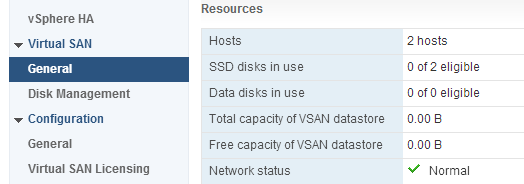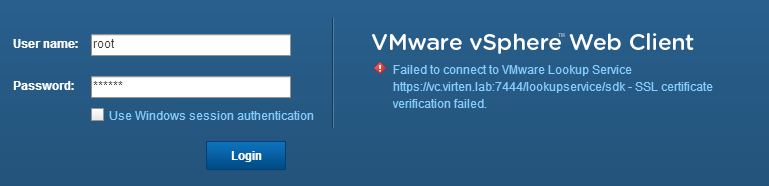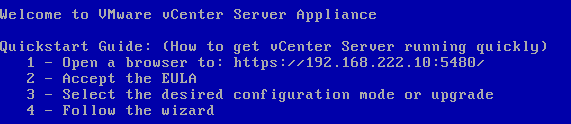Manage VSAN 5.5 with RVC Part 2 – VSAN Cluster Administration
Part 2 of the "Manage VSAN with RVC" series explains commands related to VSAN cluster administration tasks. This commands are required to gather informations about ESXi hosts and the cluster itself. They also provide important informations when you want to maintain your VSAN cluster:
- vsan.host_info
- vsan.cluster_info
- vsan.check_limits
- vsan.whatif_host_failures
- vsan.enter_maintenance_mode
- vsan.resync_dashboard
Read More »Manage VSAN 5.5 with RVC Part 2 – VSAN Cluster Administration
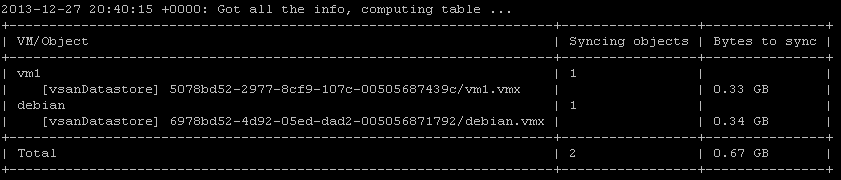


 This problem can be solved by updating RVC to the latest version.
This problem can be solved by updating RVC to the latest version.