When you login as a user from an external authentication source like Active Directory or LDAP, configuration of NSX is not possible. The Network & Security button is present, but no NSX Managers or other configuration objects are visible, despite the user has administrative permissions at the vCenter Object. Network & Security configuration is empty. The default vCenter Administrator can see everything.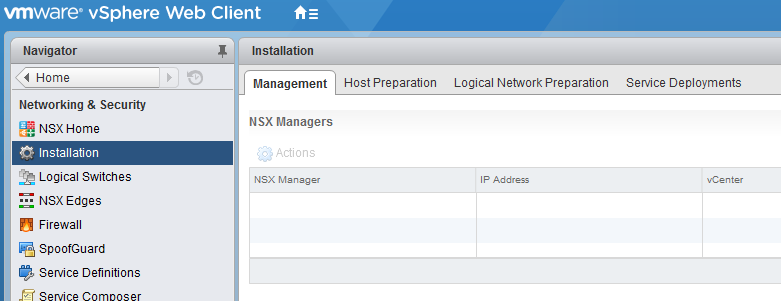
VMware NSX has its own permissions structure, separated from vCenter Server Permissions.
All NSX Configuration pages display the following error message:
![]()
No NSX Managers available. Verify current user has role assigned on NSX Manager.
Configuration of permissions is done in the NSX configuration. To allow users to manage NSX, they have to be added to the NSX Manager Configuration.
- Login as default Administrator (administrator@vsphere.local)
- Open Network & Security

- Navigate to Installation and double-click the NSX Manager Icon
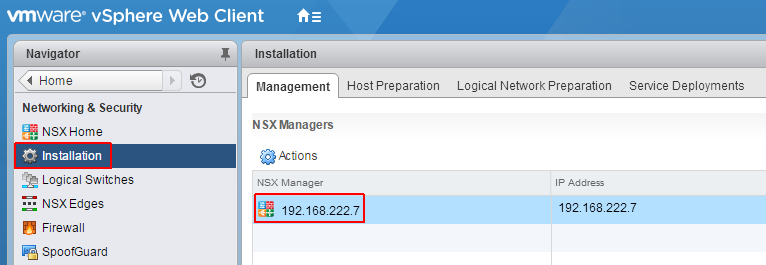
- Navigate to Manage > Users and click the + to add a new permission
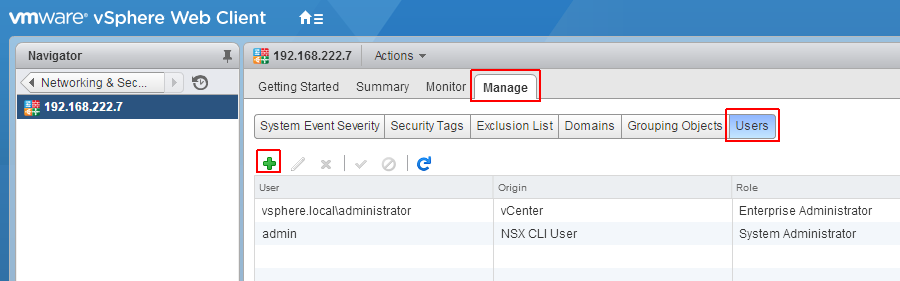
- Specify a vCenter User or Group. The source can be Active Directory based or LDAP based if the Identity Source is known to Single Sign On.
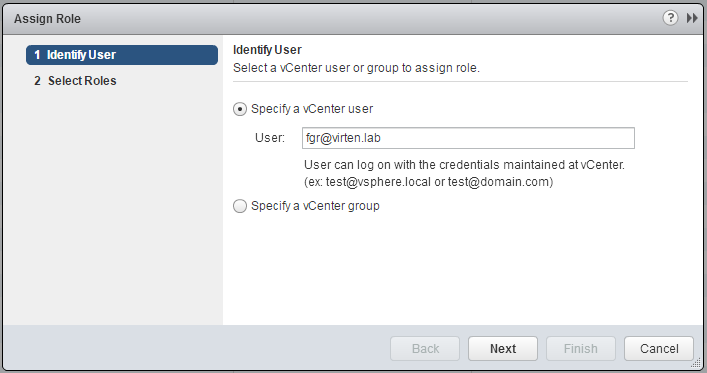
- Select a role for the user. Enterprise Administrator is the most privileged role.- Auditor is the Read Only Role
- Security Administrators can configure security compliance policies
- NSX Administrators can perform tasks related to NSX deployment or and administration
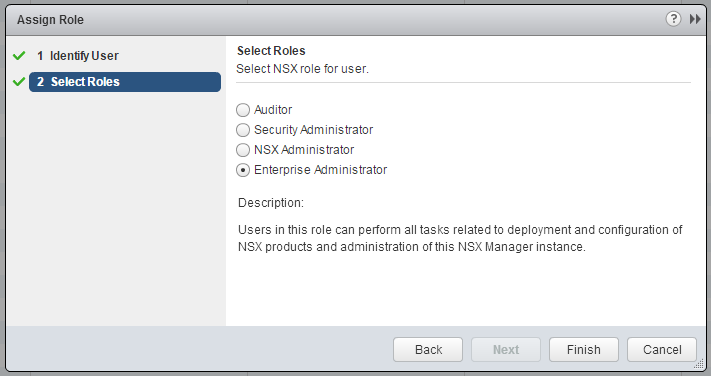
- Finish the wizard.
You should now be able to administrate NSX with your domain account.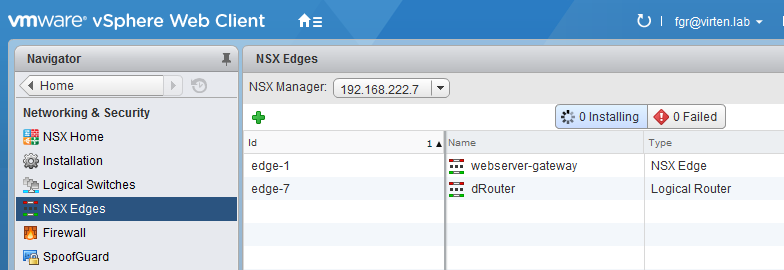
Thank you!!
I had this exact same issue, now is solved, Thank YOU!!