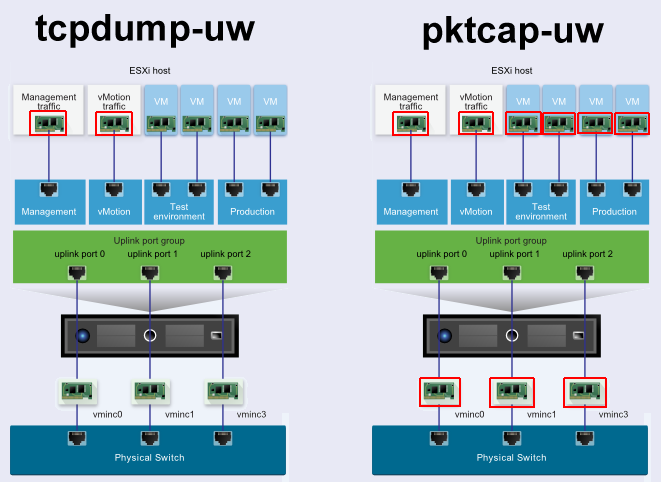Heads Up - ESXi not working on 7th Gen (Kaby Lake) Intel NUC7
 I've received reports that the ESXi 6.5 and ESXi 6.0 installer fails to load on the latest 7th Gen NUCs:
I've received reports that the ESXi 6.5 and ESXi 6.0 installer fails to load on the latest 7th Gen NUCs:
- NUC7i3BNH
- NUC7i3BNK
- NUC7i5BNH
- NUC7i5BNK
The main issue is that the I219-V NIC is not recognized, so the installer fails with the well known "No Network Adapters" error message. Today I managed to get my hands on a NUC7i3BNH to narrow down the issue. By now I've not managed to get the embedded Network Adapter to work. A workaround with a USB-based NIC is possible.
[Update 2017-02-25 - A fix is available]
Read More »Heads Up - ESXi not working on 7th Gen (Kaby Lake) Intel NUC7

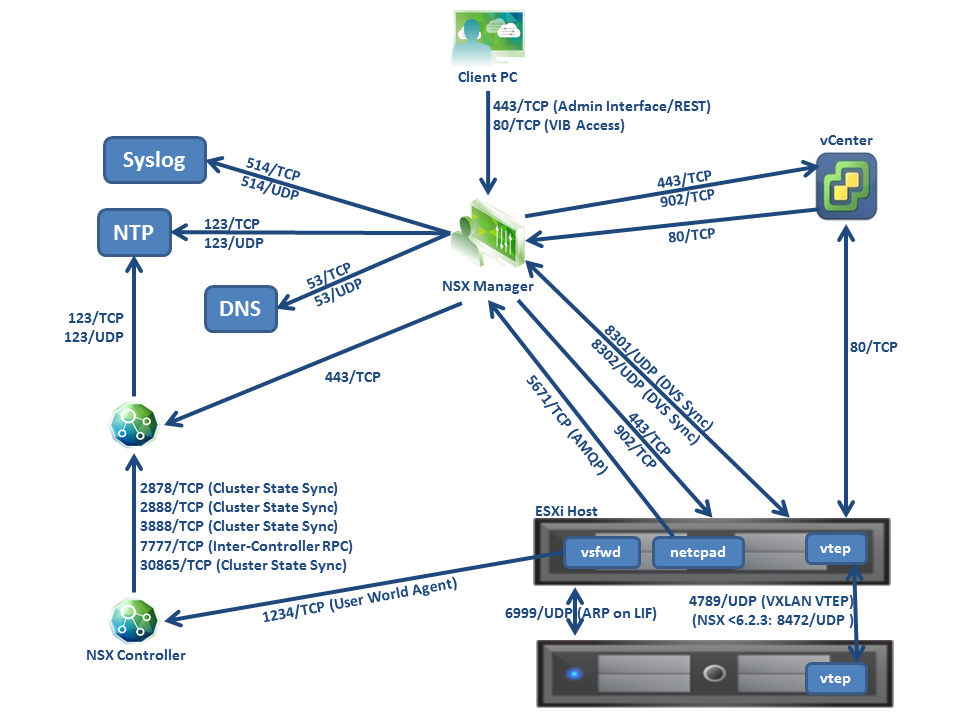

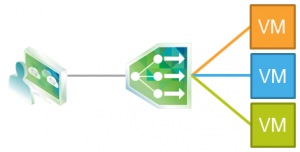
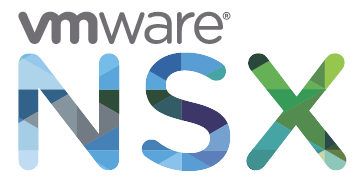 VMware NSX-V is the SDDC technology of the future. What ESX was once for Servers, NSX is now for Networks. I highly encourage everyone to make yourselves familiar with this technology. NSX with all its features is quite complex, but the entry point is quite simple and requires only basic vSphere and networking skills. This beginners guide explains how to deploy NSX in your homelab even with limited physical ressources by downsizing NSX Manager and NSX Controller VMs. The guide starts at zero and quickly explains how to deploy NSX and connect your first Virtual Machine to a VXLAN based logical switch that is able to communicate to the physical world through an NSX Edge Gateway.
VMware NSX-V is the SDDC technology of the future. What ESX was once for Servers, NSX is now for Networks. I highly encourage everyone to make yourselves familiar with this technology. NSX with all its features is quite complex, but the entry point is quite simple and requires only basic vSphere and networking skills. This beginners guide explains how to deploy NSX in your homelab even with limited physical ressources by downsizing NSX Manager and NSX Controller VMs. The guide starts at zero and quickly explains how to deploy NSX and connect your first Virtual Machine to a VXLAN based logical switch that is able to communicate to the physical world through an NSX Edge Gateway.