Microsoft Windows 8 Release Preview is now available to download. I will show how to install the current release inside VMware Workstation 8
1. Get the Install ISO here.
2. Create a new Virtual Machine.
3. Select "Typical" and click "Next >"
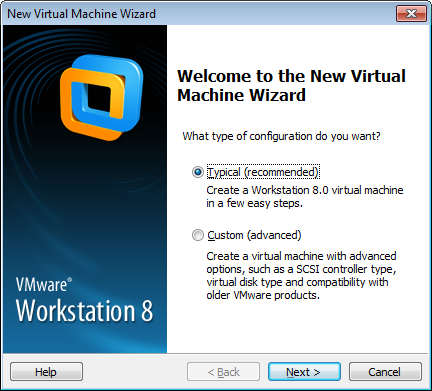
4. Select "I will install the operating system later".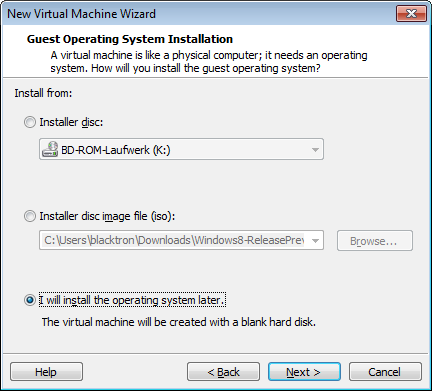
5. Choose Windows 7 x64 as operating system.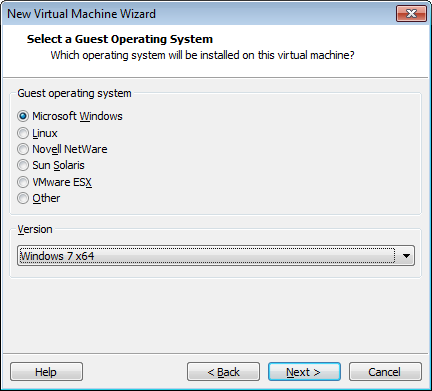
6. Enter a name for your virtual machine.
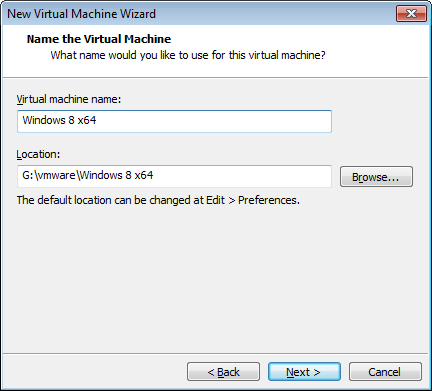
7. 40 GB disk size should be enough for Windows 8
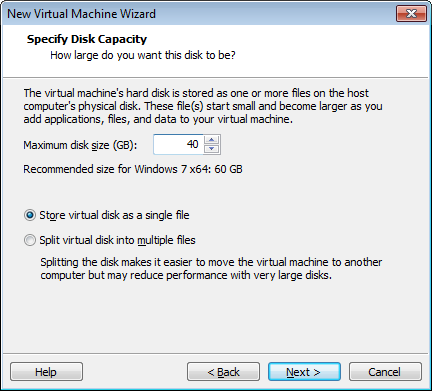
8. Finish the Wizard and right click the virtual machine to edit the settings. Assign 2 CPUs, 2GB RAM and insert the ISO file
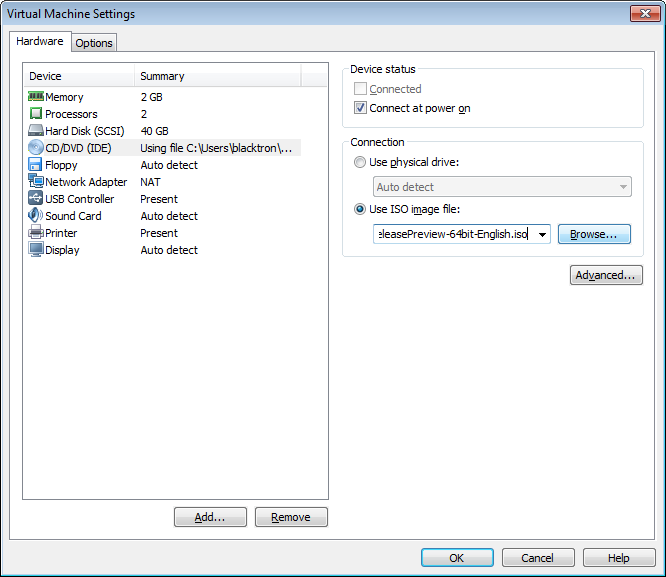
9. Power on the virtual machine and do a standard installation
10. After the installation has finished, mount the VMware Tools ISO and do a standard installation.
11. Reboot the virtual machine. Windows 8 is running fine with VMware Workstation 8

good