When you are updating VMware vCenter Server 5.1 to version 5.5 you always get that "Warning 25000" message. This post shows how to check that the certificate is valid, and how to replace a expired certificate
Warning 25000. Please verify that the SSL certificate for your vCenter Single Sign-On 5.1 SSL is not expired. If it did expire, please replace it with a valid certificate before upgrading to vCenter Single Sign-On 5.5.
Check certificate
Checking the certificate is done in 2 Minutes. You just need a web-browser installed on any system that can access the vCenter.
- Open a Web-browser
- Open https://<VCENTER>:7444/lookupservice/sdk
My vCenter address is vc.virten.local, so the URL is: https://vc.virten.local:7444/lookupservice/sdk
- Click "Continue to this website (not recommended)."
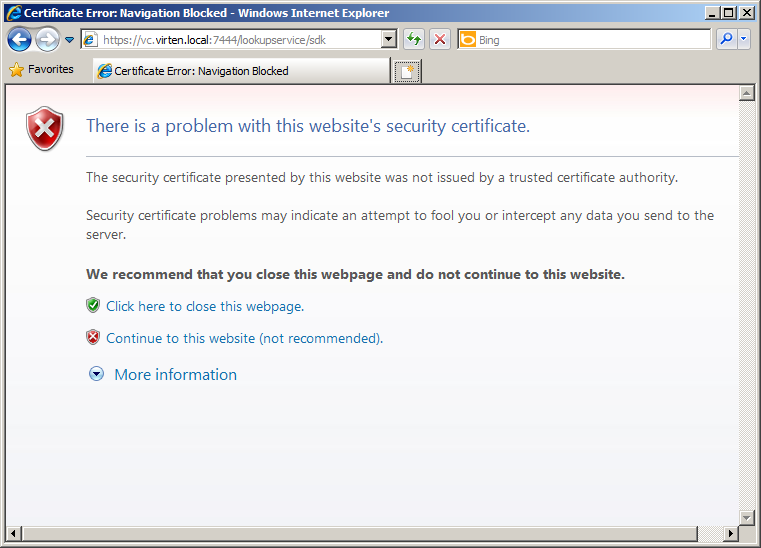
- Open the certificate and click "View certificate"
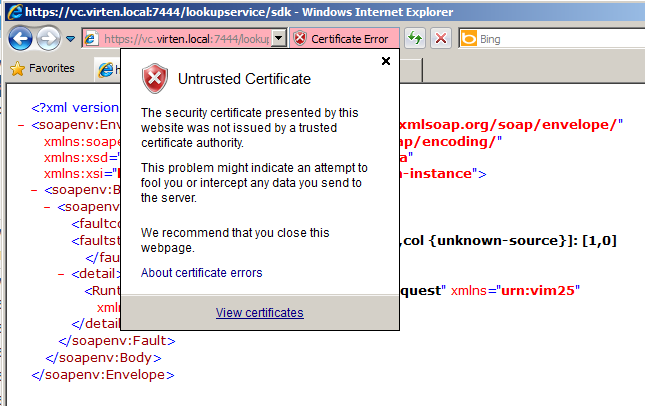
- Verify that the certificate is not expired
(This certificate is valid until 1/1/2037, so everything is fine)
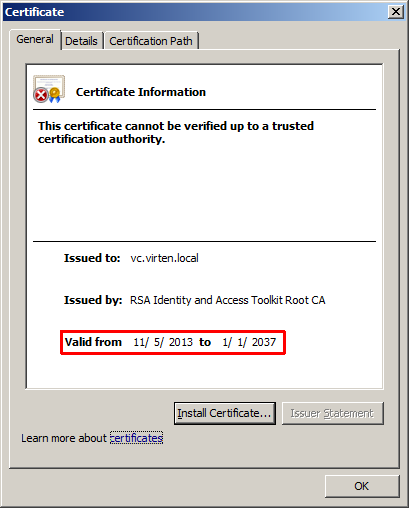
If you certificate is invalid, you have to replace it prior to update to vCenter Server 5.5. The process of changing the SSO certificate is very well documented at KB2035011.
Pingback: Upgrade vCenter 5.1 to 5.5 error: “The existing ssl certificate is invalid” | Virten.net