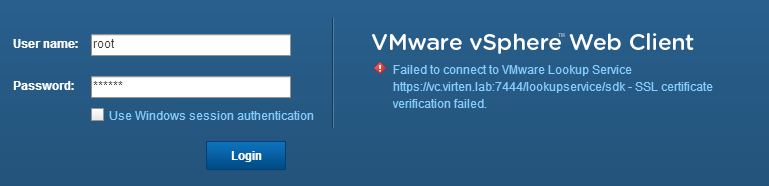At least since vSphere 5.1, a clean DNS and SSL setup prevents from several errors. I've often seen the vCenter Server Appliance failing with the following error message after trying to log in to the vSphere Web Client:
Failed to connect to VMware Lookup Service https://[VCENTER]:7444/lookupservice/sdk - SSL certificate verification failed.
There is a option in the appliance configuration that solves the problem quickly:
- Open vCenter Servers Configuration Website (https://[VCENTER]:5480)
- Login as root (Default password: vmware)
- Open Admin Tab
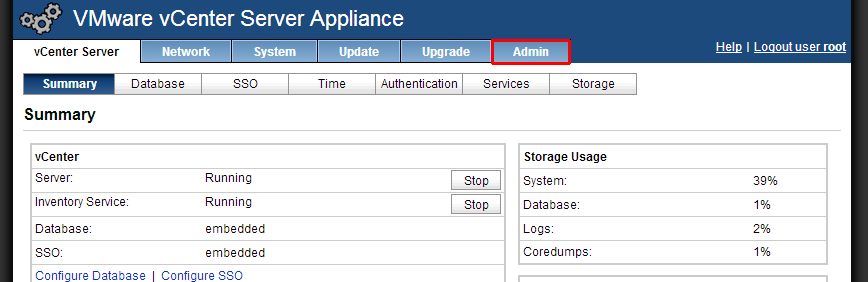
- Activate Certificate regeneration enabled
- Click Submit
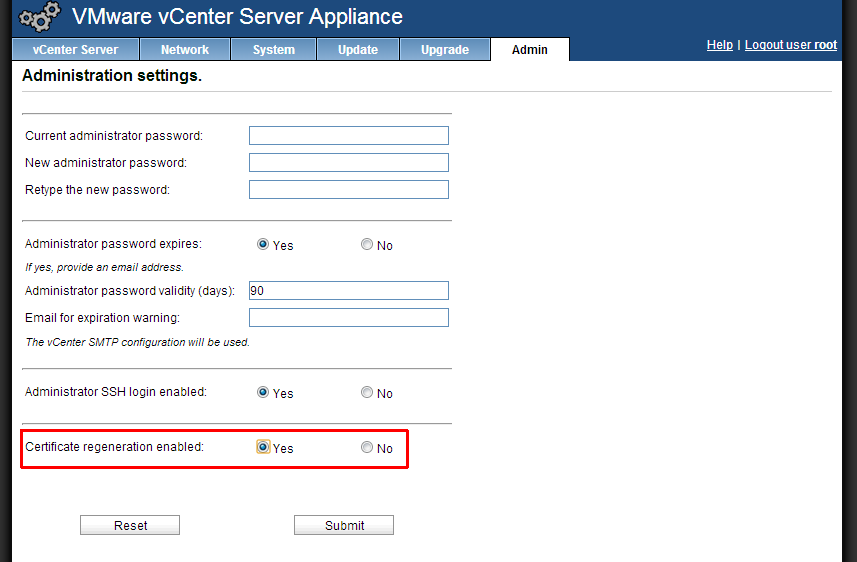
- Reboot vCenter Server Appliance (System -> Reboot)
A new certificate is now generated. When connecting to the vCenter the next time you will get an error message stating that the security certificate has been changed. Ignore that message, it just happens one time (Web-Client and vSphere Client).