This post demonstrates various ways to identify the disk usage of a thin provisioned virtual disk.
I have a virtual machine with a 10 GB thin provisioned disk. You can verify the disk type from the virtual machine settings page.
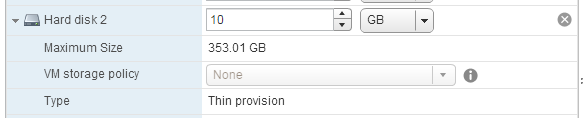
Determine disk usage with the vSphere Web Client
You can determine the actual storage usage in the Storage Reports section.
Open Virtual Machine -> Monitor -> Storage Reports and select Virtual Machine Files
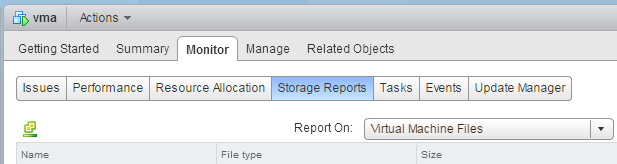
Determine disk usage with the vSphere Client
The Storage Browser displays both, the actual size and the provisioned size. The disk has not been touched yet, so the size is displayed with 0 KB.
![]()
Determine disk usage with the command line
Open a SSH connection to the ESXi host and navigate to the virtual machine folder. To identify the virtual machines directory I usually use the "esxcli vm process list" command.
The ls -lh command display the configured size, to which the file can grow. The provisioned size is 10 GB.
root@esx3:/vmfs/volumes/ds1/vma $ ls -lh vma_1-flat.vmdk -rw------- 1 root root 10.0G Nov 7 10:10 vma_1-flat.vmdk
The du -h (Disk Usage) command displays the actual size of the virtual disk. It has grown to 6.2GB.
root@esx3:/vmfs/volumes/ds1/vma $ du -h vma_1-flat.vmdk 6.2G vma_1-flat.vmdk
You can also use the "stat" command to display the number of used blocks and the block size. This file has 12951552 blocks with a blocksize of 512 bytes.
12951552 * 512 bytes = 6,631,194,624 = 6,2 GB
root@esx10:/vmfs/volumes/ds1/vma $ stat -c %b*%B vma_1-flat.vmdk 12951552*512
thank you for this post. Really usefull one
nice saved my time
I use ls -lisah to show file usage:
1220 67155968 -rw------- 1 root root 100.0G Jan 11 22:28 DFS01_2-flat.vmdk
This shows my 100GB disk taking up 67,155,968 bytes of disk space (64GB)