Today I managed to crash the storage used in my home lab. After fixing the FreeNAS box, my vCenter Server Appliance (Version 6.5 Update 1) refused to boot and after opening the console, it welcomed me with the following error message:
Welcome to emergency mode! After logging in, type "journalctl -xb" to view system logs, "systemctl reboot" to reboot, "systemctl default" or ^D to try again to boot into default mode.
Give root password for maintenance
(or press Control-D to continue):
Typically, this problem is caused by filesystem issues. This article explains how to fix the filesystem and get the appliance back up.

Please note that you should create a snapshot prior to fix VCSA filesystems and ask VMware GSS for support when you don't know what you are doing.
When opening the console, this message is displayed: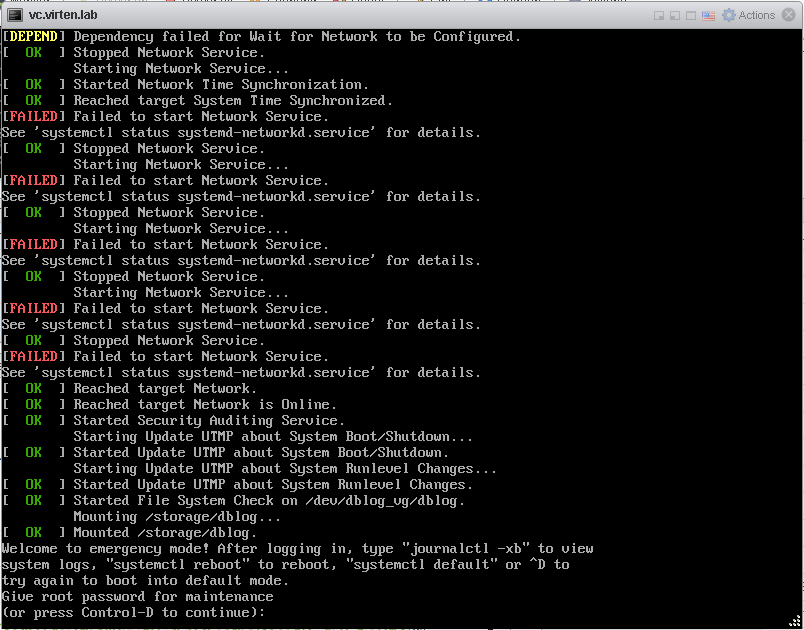
The system complains about services that failed to start, but the main reason has already scrolled out of the screen, so the first thing is to scroll up (Shift + Page Up):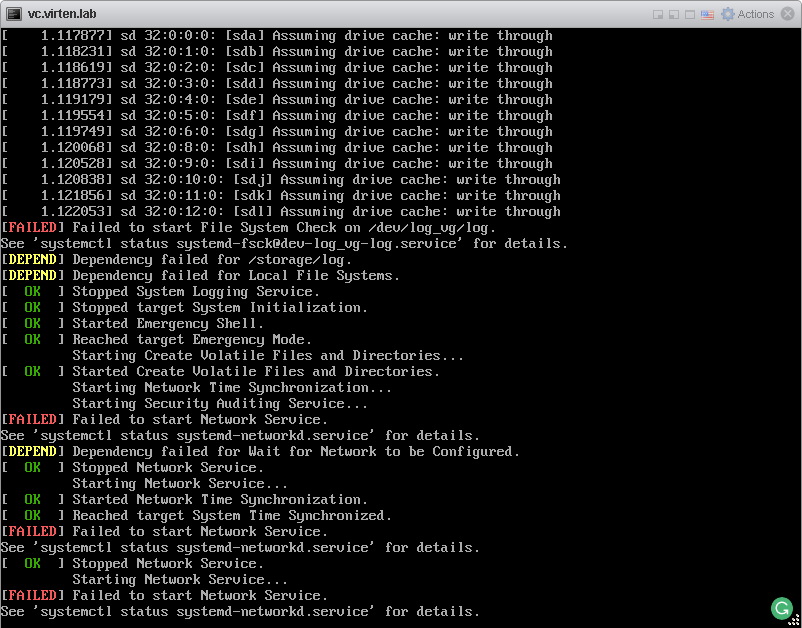
There is a problem with the log filesystem as stated in the first line: "[FAILED] Failed to start Filesystem Check on /dev/log_vg/log.". Scroll back down and log in with the VCSA root password. (If you can't remember the root password, read this post for password recovery instructions.)
Use # df -h to verify that there are no full filesystems and compare the output to the filesystem table (# cat /etc/fstab). As you can see, the /storage/log filesystem is missing in the output from df -h:
So, as already stated in the first error message, there is a problem with the /dev/log_vg/log device. The next step is to run a filesystem check. Use the -y option to automatically fix all issues or press "y" for each identified error.
# e2fsck -y /dev/log_vg/log
When all errors are fixed, reboot vCenter Server Appliance:
# reboot -f
It should now be able to boot the vCenter Service Appliance.
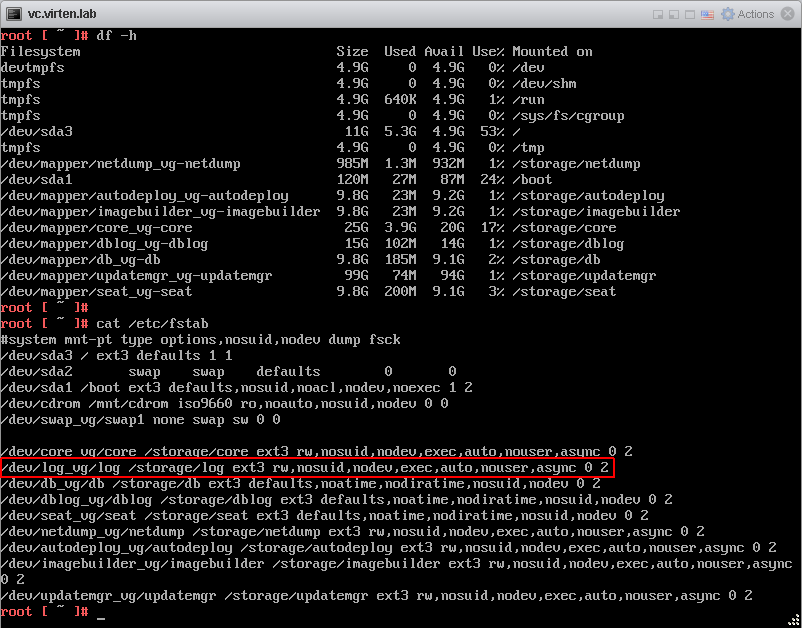
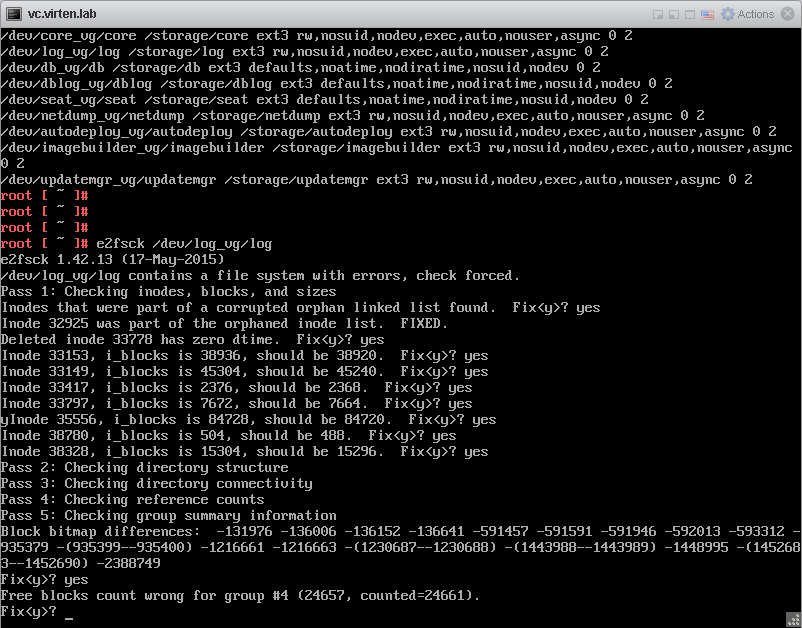
Good one
Your post save my day.. Thank you so much..
Thank you. You just saved hours of work for me
Nice on, you saved so much of hassle, thanks for sharing this.
Just for the information in case someone using 6.5 appliance the path of log is bit different. This worked for me because of your article. Thanks Mate...
# e2fsck -y /dev/mapper/log_vg-log
You my friend are a life saver!
No homo, but I could fuckin' kiss you right now.
Thanks for sharing this, saved my vcsa!
Thanks, you saved me too :)
Great post, saved me hours of work. Thank you.
if you were on ko-fi.com i'd buy you a coffee :-)
Very useful information !
Thank you !
helped me so much, Thanks you so much for sharing this info.
Thank you, you saved so much time, thanks for sharing.
i had the same issue with vsphere 6.7 but i wasn't given an option to login.. but found this KB and helped fix the same issue https://kb.vmware.com/s/article/2149838
vmwarelab.org
Thanks a lot. Helped me to save a lot of work. Uf.
Thank you. You saved me a lot of work, nerves and time.
Thank you very much!
Another vCenter appliance saved!!
Perfect, it also worked for me.
Thank you very much.
Thanks, this help us in a similar issue !!!!
Two years later.. still saving people time and money!
Thanks!!
Awesome post. Worked flawlessly, thanks so much.
:/#
Very useful!!
Brilliant how-to. Thank you!
Saved me today! Many thanks
This was the exact error I was havingq
Thank you Save more time
Thank you, you hit the nail on the head with your steps. Much thanks for a great write up.
Thank you. Fast and easy solution