This is Part 6 of my "VMware vSphere with Kubernetes" Guide. In this article, I'm going to deploy a Tanzu Kubernetes Cluster (TKC). A TKC is a fully-featured version of the open-source Kubernetes container platform. You can provision and operate Tanzu Kubernetes clusters on top of the Supervisor Cluster.
- What is a Tanzu Kubernetes Cluster?
- Prepare the Cluster for a Tanzu Kubernetes Cluster
- Provision a Tanzu Kubernetes Cluster
What is a Tanzu Kubernetes Cluster?
A Tanzu Kubernetes Cluster is a fully-featured version of the open-source Kubernetes container platform than can be provided on top of the Supervisor Cluster. When deploying workloads, you can either deploy them directly to a Supervisor Clusters Namespace or inside a TKC running in the Namespace.
What are the advantages when running a TKC?
Use vSphere Pods running in the Supervisor Cluster when you want to:
- Run containers without needing to customize a Kubernetes cluster.
- Create containerized applications with strong resource and security isolation.
- Deploy vSphere Pods directly on ESXi hosts.
Use a Tanzu Kubernetes Cluster when you want to:
- Run containerized applications on open-source Kubernetes software.
- Customize the Kubernetes cluster, including root level access to control plane and
worker nodes. - Use different Kubernetes versions without requiring infrastructure upgrades.
- Create Kubernetes namespaces using the kubectl CLI.
- Manage cluster-level access control and configure PodSecurityPolicies.
- Create services of type NodePort.
- Run privileged pods
Prepare the Cluster for a Tanzu Kubernetes Cluster
Prior to create a TKC, you have to configure a Subscribed Content Library on the Supervisor Cluster. The virtual machine image that is used for the TKC nodes is pulled from this library.
- Open the vSphere Client and Navigate to Menu > Content Libraries and click the + Create button.
- Give the library a Name, eg. TKC
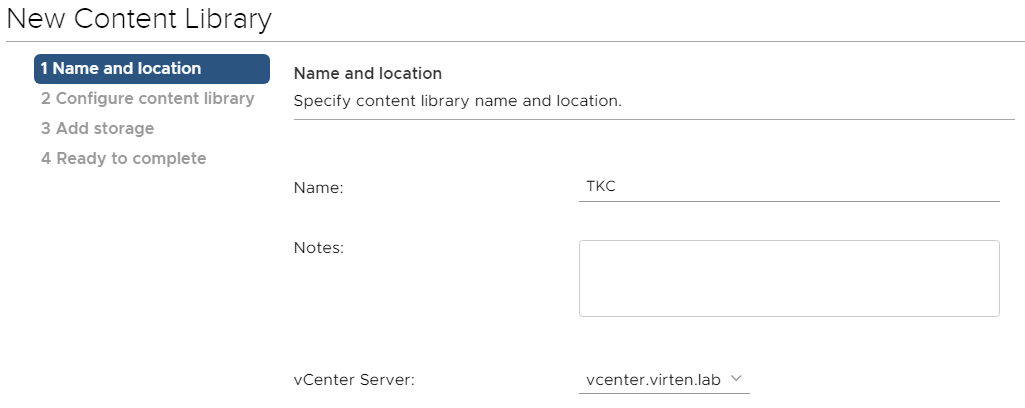
- Configure the Content Library as follows:
Type: Subscribed content library
Subscription URL: https://wp-content.vmware.com/v2/latest/lib.json
Download content: immediately
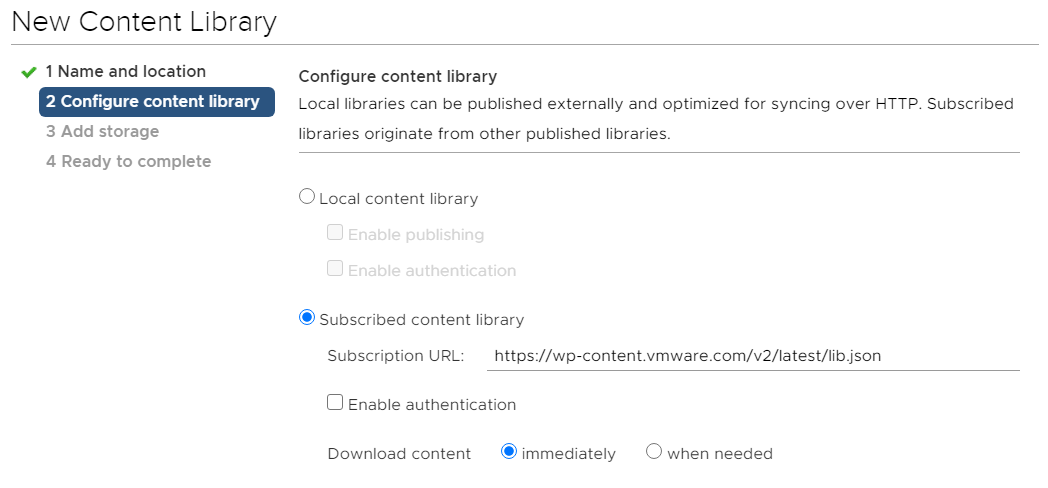
- Press YES to confirm the The thumbprint of the certificate.
- Select the Datastore to be used for content library items.
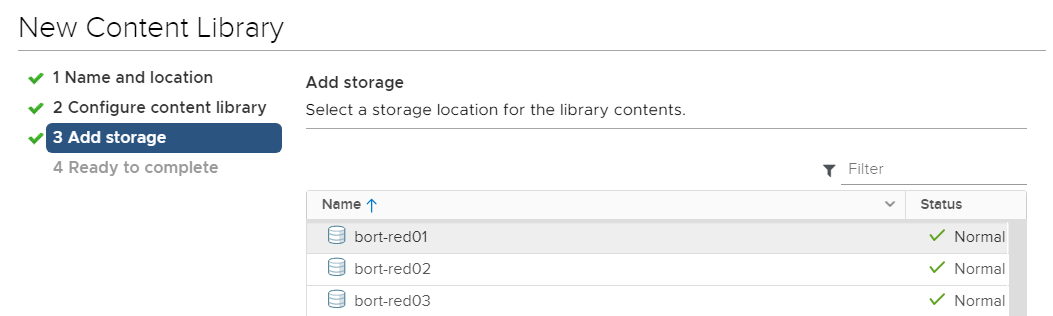
- Press FINISH to end the wizard.
- The library is synced in the backgroud. Verify that you can see Images in the Content Library:

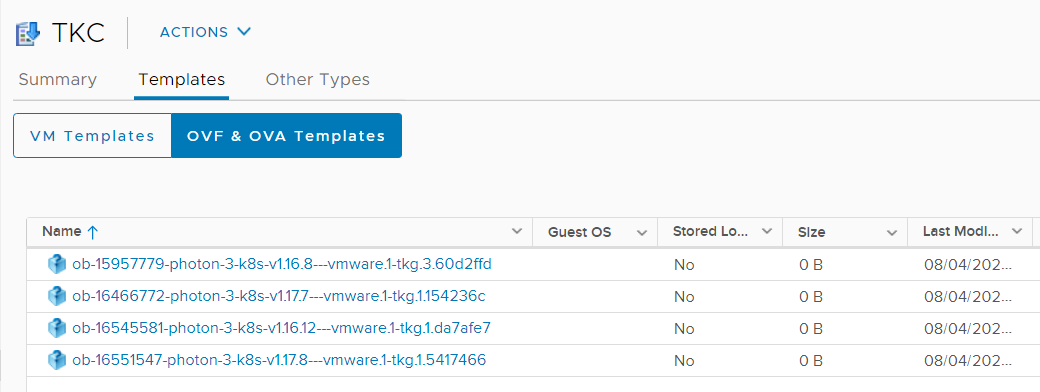
- Wait until the Download is finished.
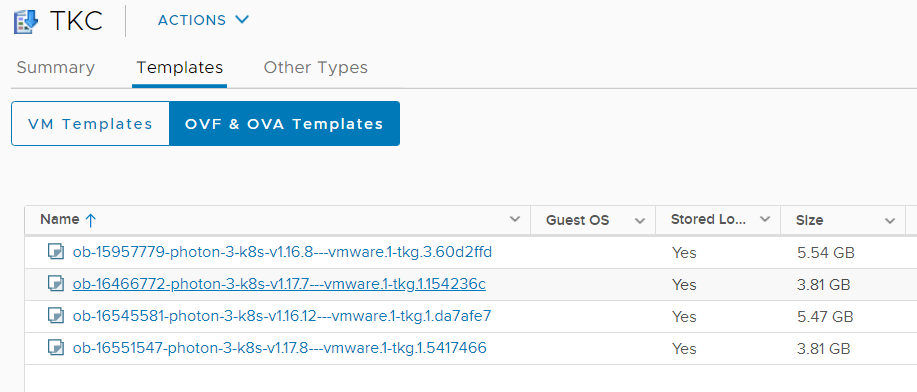
Note: If you have problems downloading the images, or the Sync Task fails, open a SSH connection to the vCenter and check /var/log/vmware/content-library/cls.log for errors. - Navigate to Host and Clusters > Cluster > Configure > Namespaces > General and click ADD LIBRARY
- Select the Subscribed Contant Library and press OK
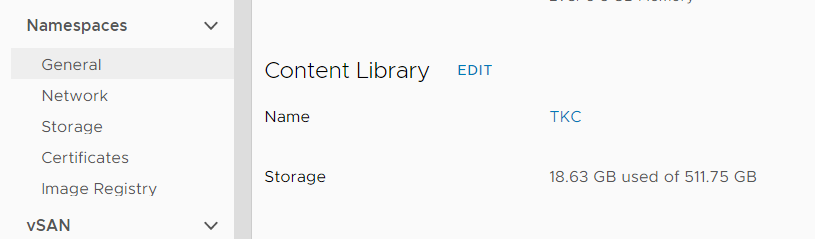
Provision a Tanzu Kubernetes Cluster
Create a new Namespace to be used for the TKC. Note that vSphere Pods and TKC can coexist in a namespace. You can also have multiple TKC in a single Namespace.
Open the vSphere Client and navigate to Workload Management > Namespaces and click NEW NAMESPACE.
Select the Kubernetes-enabled Cluster, give the Namespace a name and click CREATE.
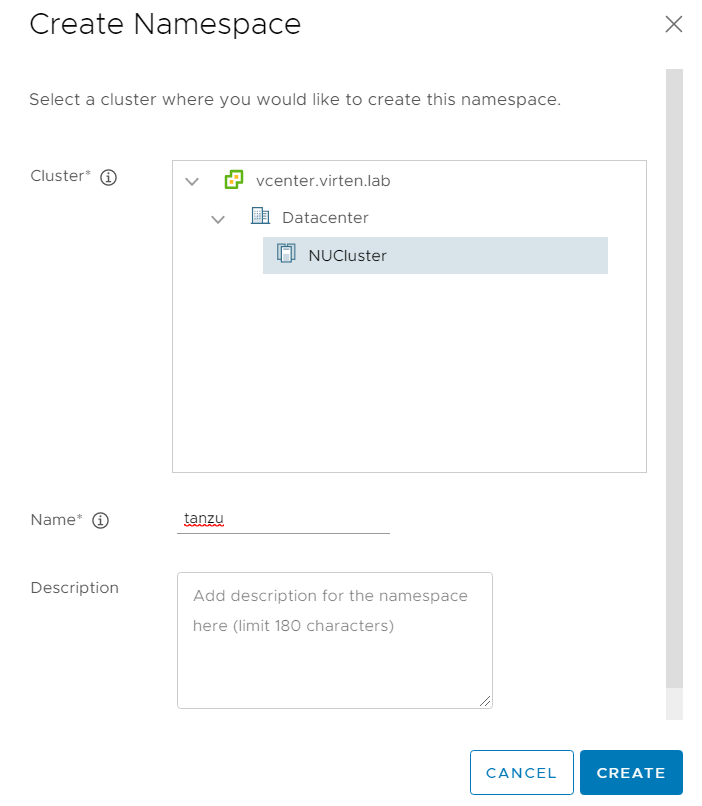
Add a Storage Policy to the new Namespace.
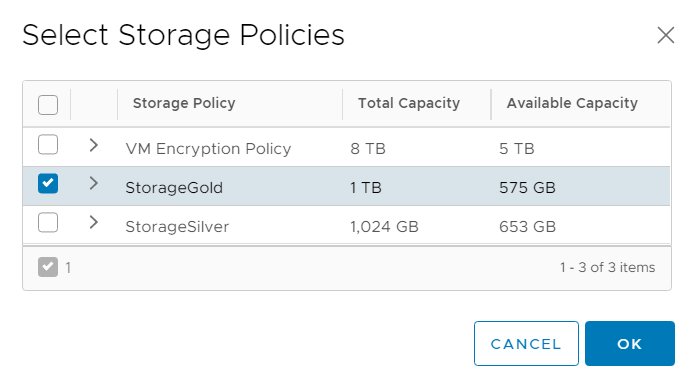
Log in to the supervisor Cluster.
# kubectl vsphere login --server=192.168.250.129 -u administrator@vsphere.local Password: Logged in successfully. You have access to the following contexts: 192.168.250.129 playground tanzu If the context you wish to use is not in this list, you may need to try logging in again later, or contact your cluster administrator. To change context, use `kubectl config use-context `
Switch to the tanzu Namespace/Context:
# kubectl config use-context tanzu Switched to context "tanzu".
Verify that you can see the Virtual Machine Images from the content library. Select and note the version you want to install. You can either use the full string (eg. v1.17.8+vmware.1-tkg.1.5417466), or a shortcut (eg. v1.17).
# kubectl get virtualmachineimages NAME VERSION OSTYPE ob-15957779-photon-3-k8s-v1.16.8---vmware.1-tkg.3.60d2ffd v1.16.8+vmware.1-tkg.3.60d2ffd vmwarePhoton64Guest ob-16466772-photon-3-k8s-v1.17.7---vmware.1-tkg.1.154236c v1.17.7+vmware.1-tkg.1.154236c vmwarePhoton64Guest ob-16545581-photon-3-k8s-v1.16.12---vmware.1-tkg.1.da7afe7 v1.16.12+vmware.1-tkg.1.da7afe7 vmwarePhoton64Guest ob-16551547-photon-3-k8s-v1.17.8---vmware.1-tkg.1.5417466 v1.17.8+vmware.1-tkg.1.5417466 vmwarePhoton64Guest
Verify that you have access to a storageclass and note the name. When your vCenter configured Storage Policy Name has non-DNS compliant characters, they are replaced. The name as stated here (storagegold) is needed later.
# k get storageclasses NAME PROVISIONER RECLAIMPOLICY VOLUMEBINDINGMODE ALLOWVOLUMEEXPANSION AGE storagegold csi.vsphere.vmware.com Delete Immediate true 6d22h
Choose size for Worker and Control Plane Nodes from the table.
| Class | CPU | Memory | Storage | Reservation |
| guaranteed-xlarge | 4 | 32 GB | 16 GB | Yes |
| best-effort-xlarge | 4 | 32 GB | 16 GB | No |
| guaranteed-large | 4 | 16 GB | 16 GB | Yes |
| best-effort-large | 4 | 16 GB | 16 GB | No |
| guaranteed-medium | 2 | 8 GB | 16 GB | Yes |
| best-effort-medium | 2 | 8 GB | 16 GB | No |
| guaranteed-small | 2 | 4 GB | 16 GB | Yes |
| best-effort-small | 2 | 4 GB | 16 GB | No |
| guaranteed-xsmall | 2 | 2 GB | 16 GB | Yes |
| best-effort-xsmall | 2 | 2 GB | 16 GB | No |
Use the information gathered above to create a YAML File.
apiVersion: run.tanzu.vmware.com/v1alpha1
kind: TanzuKubernetesCluster
metadata:
name: tkg-cluster-1
namespace: tanzu
spec:
distribution:
version: v1.17
topology:
controlPlane:
count: 1
class: best-effort-small
storageClass: storagegold
workers:
count: 3
class: best-effort-small
storageClass: storagegold
settings:
network:
cni:
name: calico
services:
cidrBlocks: ["10.97.0.0/24"]
pods:
cidrBlocks: ["10.245.0.0/21"]
storage:
classes: ["storagegold"]
defaultClass: storagegoldAnnotated YAML:
apiVersion: run.tanzu.vmware.com/v1alpha1
kind: TanzuKubernetesCluster
metadata:
name: tkg-cluster-1 # Cluster Name
namespace: tanzu # Namespace to deploy the Cluster
spec:
distribution:
version: v1.17 # K8S version from available images
topology:
controlPlane:
count: 1 # Number of Control Plane Nodes
class: best-effort-small # Control Plane Node size
storageClass: storagegold # Control Plane Node storage
workers:
count: 3 # Number of Worker Nodes
class: best-effort-small # Worker Nodes size
storageClass: storagegold # Worker Nodes Storage
settings:
network:
cni:
name: calico
services:
cidrBlocks: ["10.97.0.0/24"] # Services Network CIDR (Must not overlap with the Supervisor Cluster!)
pods:
cidrBlocks: ["10.245.0.0/21"] # Pods CIDR (Must not overlap with the Supervisor Cluster!)
storage:
classes: ["storagegold"] # Storage Classes available in the TKC. Storage must be assigned to the Namespace
defaultClass: storagegold # Default Storage ClassDeploy the configuration file.
# kubectl apply -f tkg-cluster.yaml tanzukubernetescluster.run.tanzu.vmware.com/tkg-cluster-1 created
The deployment will take some time. You can check the status with kubectl describe. Wait until all nodes are in the ready state. At this point, you can already note the API Endpoint IP address (192.168.250.134) which will be used to connect to the Tanzu Kubernetes Cluster later.
# kubectl describe tkc tkg-cluster-1
Name: tkg-cluster-1
Namespace: tanzu
[...]
Cluster API Status:
API Endpoints:
Host: 192.168.250.134
Port: 6443
Phase: provisioned
Node Status:
tkg-cluster-1-control-plane-6wv74: ready
tkg-cluster-1-workers-fl5nk-7ddcbdc677-4d7w9: pending
tkg-cluster-1-workers-fl5nk-7ddcbdc677-9kd26: pending
tkg-cluster-1-workers-fl5nk-7ddcbdc677-wqn45: pending
Phase: running
Vm Status:
tkg-cluster-1-control-plane-6wv74: ready
tkg-cluster-1-workers-fl5nk-7ddcbdc677-4d7w9: poweredon
tkg-cluster-1-workers-fl5nk-7ddcbdc677-9kd26: poweredon
tkg-cluster-1-workers-fl5nk-7ddcbdc677-wqn45: poweredon
Events:
# kubectl get tkc tkg-cluster-1
NAME CONTROL PLANE WORKER DISTRIBUTION AGE PHASE
tkg-cluster-1 1 3 v1.17.8+vmware.1-tkg.1.5417466 9m16s runningDuring the deployment, head over to the vSphere Client. You can see a new icon for the TKC including Control Plane and Worker Node Virtual Machines.
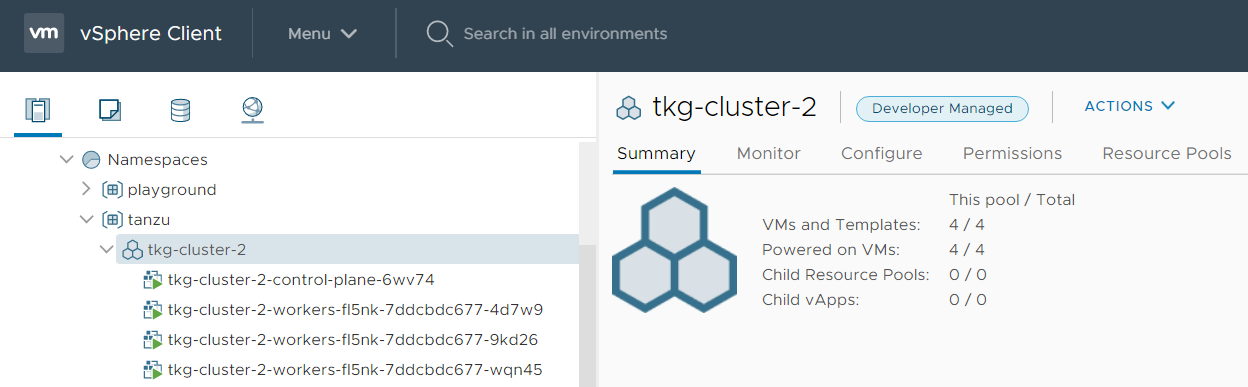
Each Tanzu Kubernetes Cluster gets its own Tier-1 Gateway and Load Balancer instance in NSX-T.
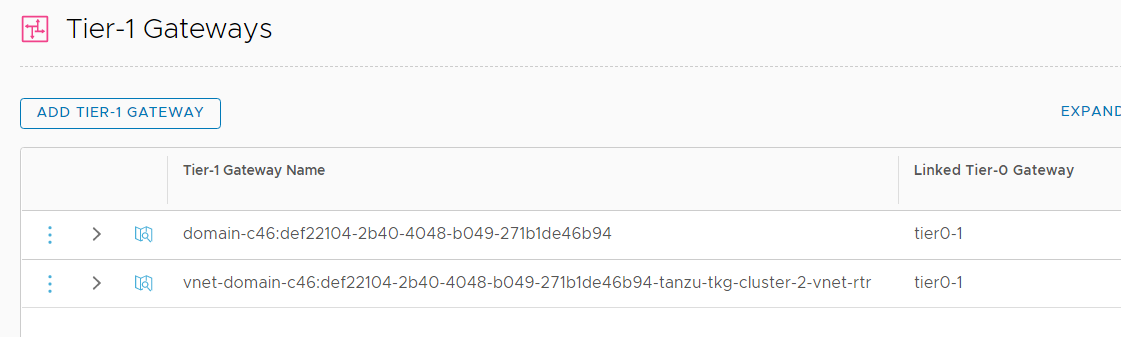
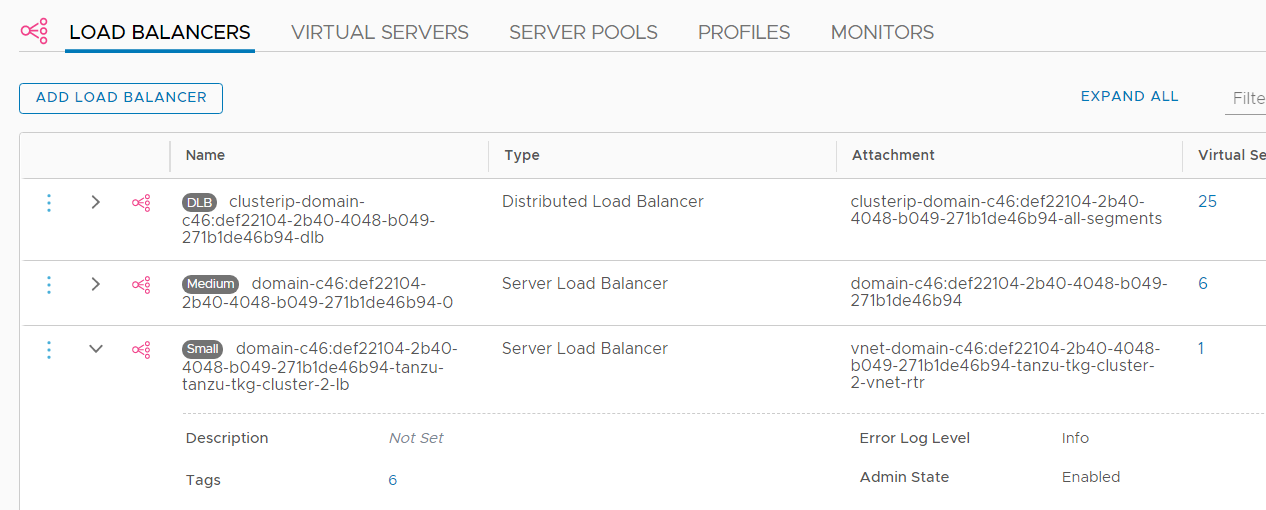
When the deployment is finished, you can log in to the Tanzu Kubernetes Cluster using kubectl with the vSphere Plugin:
# kubectl vsphere login --server=SUPERVISOR-CLUSTER-CONTROL-PLANE-IP \ --tanzu-kubernetes-cluster-name TANZU-KUBERNETES-CLUSTER-NAME \ --tanzu-kubernetes-cluster-namespace SUPERVISOR-NAMESPACE-WHERE-THE-CLUSTER-IS-DEPLOYED \ --vsphere-username VCENTER-SSO-USER-NAME
Please note that for authentication with SSO, you have to use the Supervisor Cluster IP (192.168.250.129) and not the TKC Cluster IP (192.168.250.134).
# kubectl vsphere login --server=192.168.250.129 --tanzu-kubernetes-cluster-name tkg-cluster-2 --tanzu-kubernetes-cluster-namespace tanzu --vsphere-username administrator@vsphere.local Password: Logged in successfully. You have access to the following contexts: 192.168.250.129 playground tanzu tkg-cluster-2 If the context you wish to use is not in this list, you may need to try logging in again later, or contact your cluster administrator.
When you view the context configuration, you can see that the tkg-cluster-2 context is using the TKC Cluster IP (192.168.250.134).
# kubectl config get-contexts
CURRENT NAME CLUSTER AUTHINFO NAMESPACE
192.168.250.129 192.168.250.129 wcp:192.168.250.129:administrator@vsphere.local
playground 192.168.250.129 wcp:192.168.250.129:administrator@vsphere.local playground
tanzu 192.168.250.129 wcp:192.168.250.129:administrator@vsphere.local tanzu
* tkg-cluster-2 192.168.250.134 wcp:192.168.250.134:administrator@vsphere.localNow I want to deploy an Nginx Webserver. Create a new YAML file with the following content:
apiVersion: apps/v1
kind: Deployment
metadata:
name: webserver
spec:
replicas: 2
selector:
matchLabels:
app: webserver
template:
metadata:
labels:
app: webserver
spec:
containers:
- image: nginx
name: nginx
---
apiVersion: v1
kind: Service
metadata:
labels:
app: webserver
name: webserver
spec:
ports:
- port: 80
protocol: TCP
targetPort: 80
selector:
app: webserver
sessionAffinity: None
type: LoadBalancerThe deployment will fail and no pods are created. Check the error message with kubectl get events:
# kubectl get events --sort-by=.metadata.creationTimestamp LAST SEEN TYPE REASON OBJECT MESSAGE 7s Warning FailedCreate replicaset/webserver-54cbbc6dd8 Error creating: pods "webserver-54cbbc6dd8-" is forbidden: unable to validate against any pod security policy: [] [...]
Error creating: pods "<NAME>" is forbidden: unable to validate against any pod security policy: []
The problem is that the SSO User used to log in to the TKC is not allowed to deploy privileged pods. To solve the issue, apply a ClusterRoleBinding that applies "vmware-system-privileged". Create a YAML with the following content:
kind: RoleBinding apiVersion: rbac.authorization.k8s.io/v1 metadata: name: rolebinding-default-privileged-sa-ns_default namespace: default roleRef: kind: ClusterRole name: psp:vmware-system-privileged apiGroup: rbac.authorization.k8s.io subjects: - kind: Group apiGroup: rbac.authorization.k8s.io name: system:serviceaccounts
Apply the RoleBinding with kubectl.
# kubectl apply -f tanzu-rolebinding.yaml
Verify that Pods and the Service have been deployed successfully:
# kubectl get service NAME TYPE CLUSTER-IP EXTERNAL-IP PORT(S) AGE kubernetes ClusterIP 10.97.0.1 <none> 443/TCP 150m supervisor ClusterIP None <none> 6443/TCP 149m webserver LoadBalancer 10.97.0.9 192.168.250.135 80:32056/TCP 14s # kubectl get pods NAME READY STATUS RESTARTS AGE webserver-d698d7bd6-4ljbw 1/1 Running 0 26s webserver-d698d7bd6-cmqwp 1/1 Running 0 26s
You should be able to visit http://192.168.250.135/ now.
vSphere with Kubernetes Guide |
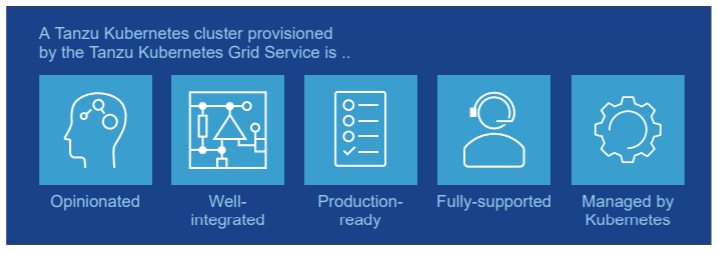
Hi Florian,
do follow your blog posts a long time and do like how and what you write.
Did you came accross an issue of ImagePullBackOff STATUS during/after deploying a simple manifest?
My worker node is obviously not able to access the docker repo. I don't know how to login in the worker node. Do you?
According to William Lam's deployment script for vSphere with Tanzu using ALB, i did build this environment on top of two NSX-V segments (routable). One is used for management, the second for combined workload and frontend traffic. ALB was built and configured with the script. As long as i'm able to evaluate this, to me it's ok.
thanks