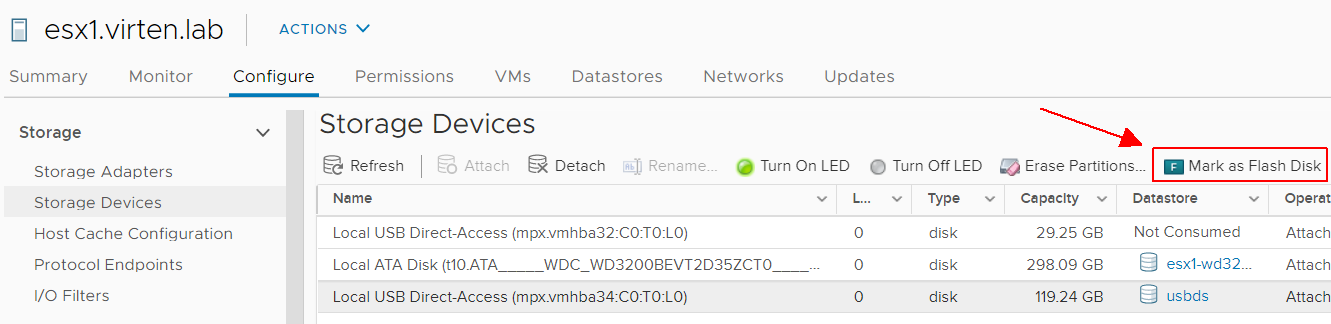When you try to mark USB-based Storage Devices as Flash in ESXi, the following error is displayed:
Cannot change the host configuration. Cannot mark disk mpx.vmhba33:C0:T0:L0 as "Flash". "Unable to configure the disk claim rules. The disk is in use."

The error message is misleading as the issue is not the disk being in use. You have to configure an advanced setting in ESXi to allow USB disks to be claimed as flash.
To allow claiming of USB drives has SSD, set the advanced option Disk.AllowUsbClaimedAsSSD to 1.
Option 1: Set Advanced Option using vSphere Client
Navigate to ESX > Configure > System > Advanced System Settings and click Edit...
Search for Disk.AllowUsbClaimedAsSSD and set the Value to 1
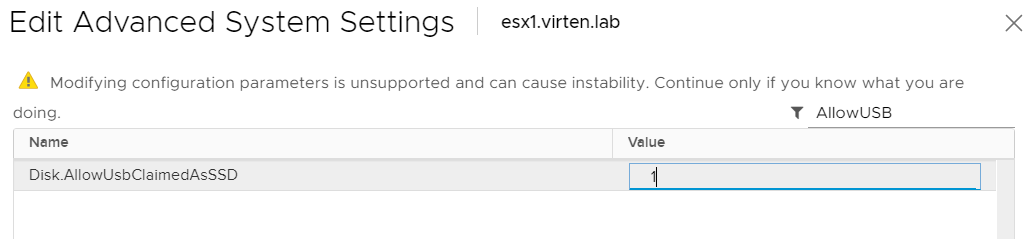
Option2: Set Advanced Option using CLI
You can also set the configuration from the command line. Use the following command to allow claim rules to mark USB disks as SSD.
# esxcli system settings advanced set -o /Disk/AllowUsbClaimedAsSSD -i 1
You don't need a reboot after activating the advanced option. To mark Storage Devices as Flash, open the vSphere client and navigate to ESX > Configure > Storage > Storage Devices. Use the Mark as Flash Disk button to mark disks as Flash.