Realtek Adapters are very common in consumer hardware and SFF systems. Using SFF systems to run ESXi is a good option for home labs as they are inexpensive and have a low power consumption. Unfortunately, the Realtek RTL8168, which is used in Asus PN50 or ZOTAC ZBOX Edge for example, is not supported in ESXi. The problem can be solved with a community created driver in ESXi 5.x and 6.x but not in ESXi 7.0, due to the VMKlinux driver stack deprecation.
You can work around the problem by using an USB based NIC to manage ESXi. Using USB NICs works fine and stable, but at this point the embedded NIC is useless. If you want to use it, you can use passthrough to add it to a virtual machine.
Enable Passthrough
- Open the vSphere Client, navigate to ESX > Configure > Hardware > PCI Devices and click CONFIGURE PASSTHROUGH.
- Locate Realtek network card and activate it for passthrough.
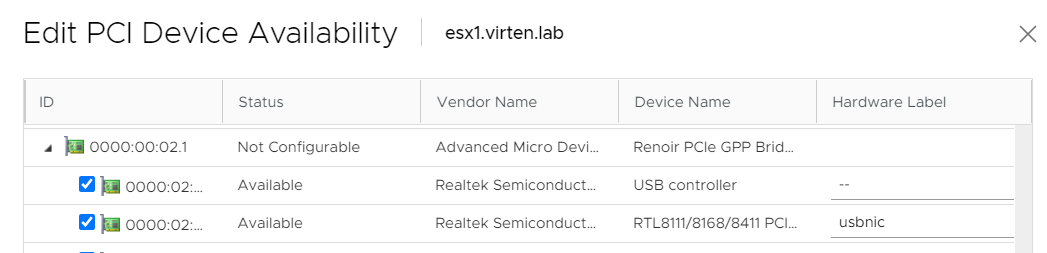
- Power-off the Virtual Machine where you want to add the network card.
- Right-Click the Virtual Machine and select Edit Settings...
- Click ADD NEW DEVICE and select PCI Device
- Add the Network Adapter
- Boot the Virtual Machine
- Verify that you can see the Network Adapter
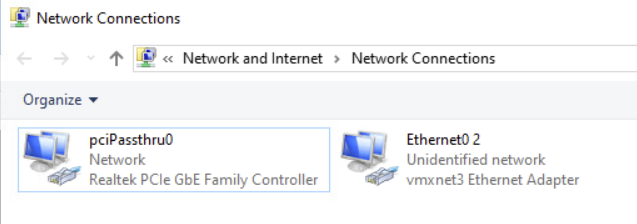
You do now have a dedicated network card in your virtual machine. This gives you full performance PCIe network card performance in your virtual machine. Of course, you can only pass it to one machine, unless you take it a step further and...
Create a Bridge to pass the Network back to ESXi
If you want to use the same network card with other virtual machines, or VMkernel interfaces, you can pass it back to a vSwitch by creating a bridge.
- Create a new vSwitch with no physical network adapters.
- Add a VMkernel Port
- Add a VM Portgroup named bridge and connect the Virtual Machine
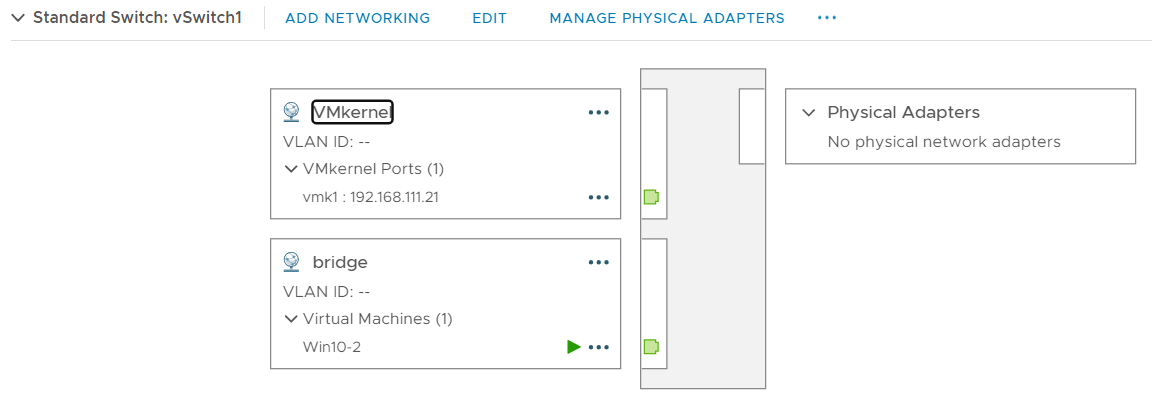
- Edit the vSwitch and set Promiscuous Mode to Accept.
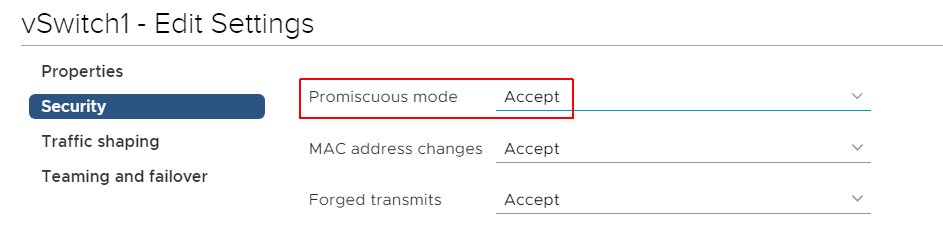
- In this example, I'm using a Windows machine to create the Bridge. Scroll down for a Linux bridge configuration example.
Open Network Connections, mark both Adapters, Right-Click and click Bridge Connections.
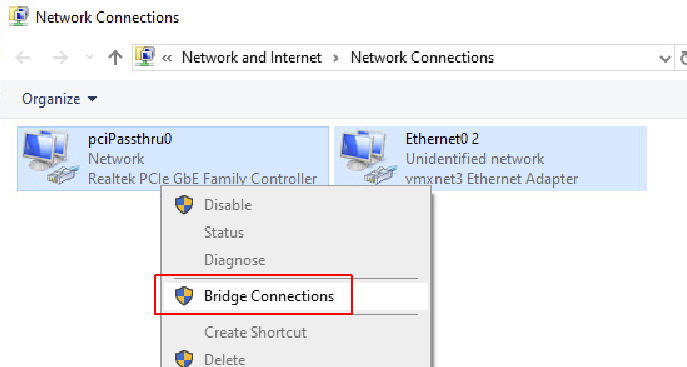
- You have now created a bridge that connects the vSwitch to the Realtek NIC. If you want to configure an IP address for the virtual machine, you have to set it on the new bridge interface.
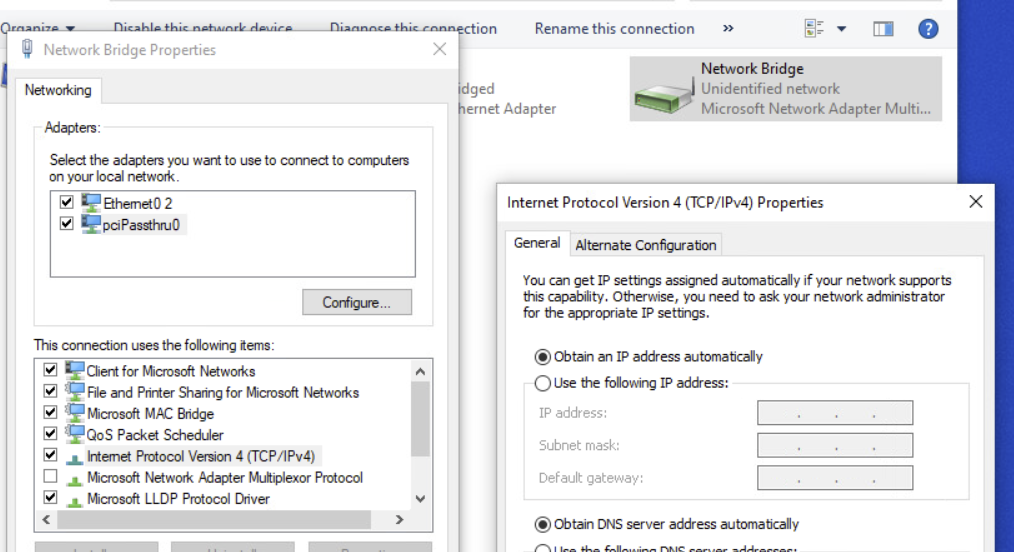
- If you are using the bridge to manage ESXi, make sure to configure auto-boot for the bridging virtual machine. (ESXi > Configure > Virtual Machines > VM Startup/Shutdown). Keep in mind that auto-boot only works for standalone ESXi Hosts or hosts that are in a not HA enabled Cluster.
You should now be able to connect to the Virtual Machine (DHCP) and the VMkernel port (192.168.111.21). To make other Virtual Machines accessible, add them to the bridge Port Group on vSwitch1.
Create a Bridge on Debian based Linux
If you want to use a lightweight VM for bridging, you can use Linux. Adding a bridge in Linux is as simple as in Windows:
Install bridge-utils
# apt install bridge-utils
Configuring bridging in /etc/network/interfaces
auto lo br0
iface lo inet loopback
iface eth0 inet manual
iface eth1 inet manual
iface br0 inet static
bridge_ports eth0 eth1
address 192.168.111.15
netmask 255.255.255.0
gateway 192.168.111.1Restart networking or reboot the virtual machine. You can verify the bridge status with brctl show.
How clever!
Direct passthrough and bridge enabling, I am really impressed. With your out-of-the-NUC thinking.
Very nice solution!
I've been running into problems with my ASUS PN50 4500U when trying to passtrough the Realtek NIC. When I add the PCI device after enabling passthrough on the Host for the NIC, I get the following error:
"vm fails to boot with passtrhough Device 2:0.0 is not a passthrough device".
I've searched the web, but so far nothing that's mentioned as a solution worked for me:
- Removing old passthrough devices from the settings/parameters by editing the .vmx file.
- Most issues are about GPU passthrough
If I'm not mistaken I've powered on a VM in the past, but I seem to be overlooking a setting somehwere.
Other settings on the VM:
- IOMMU is on
- EFI and BIOS, both no succes
- Another device: The WiFi 6 AX200 passthrough works (VM boots), although in Windows it doesn't start "This device cannot start. (Code 10)
What am I missing?
Not sure what vmware was thinking. Most server chassis's have embedded realtek nics. If i wasnt so invested in VM ware licenses id probably be looking at proxmox right now.
Thats on top of all the trouble migrating from 6.5 essentials plus licensing to 7 standard licensing, all that money spent and I still have to use the standalone conversion utility. Most VM's dont mind but even after matching UUID's and macs i have some that just wont play nice after copying that way. copy or migrate from within vsphere has always worked perfectly.
is this still valid in 7.0u2?
I'm unable to create a vswitch with both a portgroup and vmkernal.