
VMware Tools is a set of utilities and drivers that improve the performance and management of your Virtual Machines. They are essential when running VMs on ESXi. With the recently released ESXi Arm Edition Fling, you want to make sure that you have them installed.
Alpine Linux is a security-oriented, lightweight Linux distribution based on musl libc and busybox.
This article explains how to install open-vm-tools on Alpine Linux 3.
Prerequisites
Alpine Linux (aarch64) installed as a Virtual Machine on ESXi-Arm Fling.
Alpine Download: https://alpinelinux.org/downloads/ (Get the Standard Version)
ESXi Arm Edition: https://flings.vmware.com/esxi-arm-edition
open-vm-tools Documentation: https://github.com/vmware/open-vm-tools
Installation
- Install Alpine Linux. If you've just started with Alpine, the process is slightly different compared to other Linux distributions. When you download and boot the ISO, it does not open the installer by default. Instead, it just boots a stateless version of Alpine Linux. To install it to the disk, run the setup-alpine command, and follow the instructions.
- Open a Terminal or connect with SSH to your Alpine Linux.
- Enable the Community Repository by uncommenting the line that points to the "community" directory in /etc/apk/repositories with vi for example.
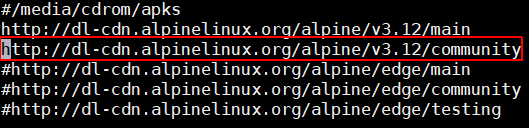
- After enabling the community repository, get the latest index of available packages.
# apk update
- Install open-vm-tools with a base set of plugins.
# apk add open-vm-tools open-vm-tools-guestinfo open-vm-tools-deploypkg
- Enable and start the open-vm-tools service.
# rc-service open-vm-tools start # rc-update add open-vm-tools boot
- Verify that open-vm-tools are running
# rc-service open-vm-tools status

Alpine Linux is a security-oriented, lightweight Linux distribution. The open-vm-tools package in Alpine has been split into multiple plugins. If you want to add VMware Tools features, you have to install additional plugins. Use the apk search command to get a list of available packages:
# apk search open-vm-tools open-vm-tools-openrc-11.1.0-r3 open-vm-tools-guestinfo-11.1.0-r3 open-vm-tools-plugins-all-11.1.0-r3 open-vm-tools-dev-11.1.0-r3 open-vm-tools-vmbackup-11.1.0-r3 open-vm-tools-static-11.1.0-r3 open-vm-tools-hgfs-11.1.0-r3 open-vm-tools-timesync-11.1.0-r3 open-vm-tools-11.1.0-r3 open-vm-tools-doc-11.1.0-r3 open-vm-tools-vix-11.1.0-r3 open-vm-tools-lang-11.1.0-r3 open-vm-tools-gtk-11.1.0-r3 open-vm-tools-deploypkg-11.1.0-r3 open-vm-tools-dbg-11.1.0-r3
Install packages with apk add, for example, open-vm-tools-plugins-all:
# apk add open-vm-tools-plugins-all (1/8) Installing fuse-common (3.9.1-r0) (2/8) Installing fuse-openrc (3.9.1-r0) (3/8) Installing fuse (2.9.9-r1) (4/8) Installing open-vm-tools-hgfs (11.1.0-r3) (5/8) Installing open-vm-tools-timesync (11.1.0-r3) (6/8) Installing open-vm-tools-vix (11.1.0-r3) (7/8) Installing open-vm-tools-vmbackup (11.1.0-r3) (8/8) Installing open-vm-tools-plugins-all (11.1.0-r3) Executing busybox-1.31.1-r19.trigger OK: 800 MiB in 167 packages
You should now see that VMware Tools are running in the vSphere Client.
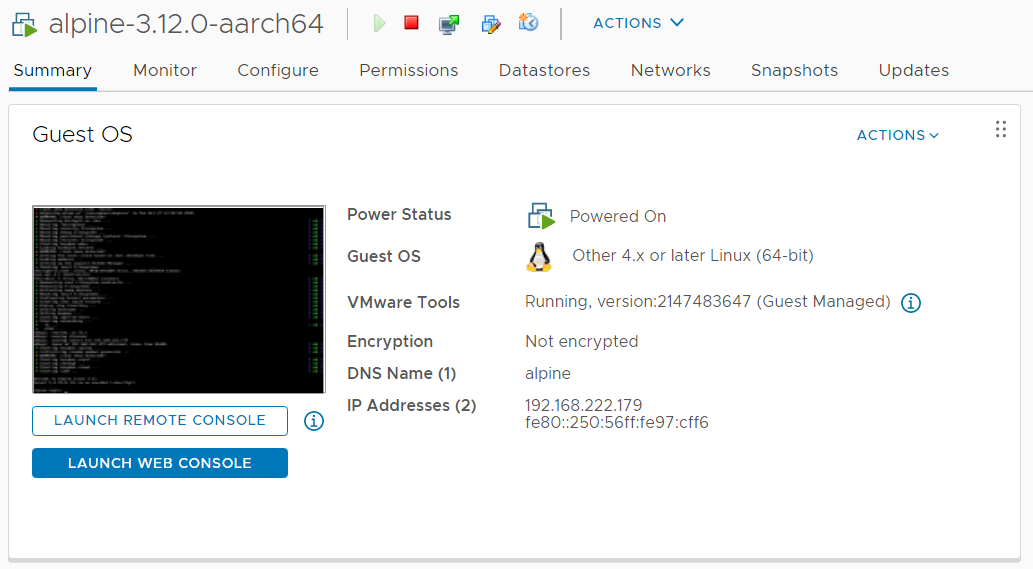
There is a mistake inside the documentation on this page:
systemctl status vmtoolsd.service
would not work in AlpineLinux. The correct command would be:
rc-service open-vm-tools status
Fixed, thank you. It was correct in the screenshot below.
Dear Florian Gehl, have you tried to "shutdown the guest OS" of an Alpine 3 VM via vSphere web client after installing the open-vm-tools? It initiates the guest OS shutdown and then hangs on "System halted" but it never really turns off. You have to use a cold "turn off" to get the VM powered off.
Tried several times now, I'm on the latest VMware flings ESXi ARM installation (November 30, 2020
v1.2).
I'm aware of that issue, but it is not related to VMware Tools or ARM in general. Alpine x86 has the same issue and sometimes you can see it with new Linux kernels too. I don't have a solution.