When you try to upgrade your ESXi host to the latest 7.0 U2 release using either the predefined update baselines or by using esxcli with the upgrade bundle, your ESXi host might fail to reboot with the following error message.
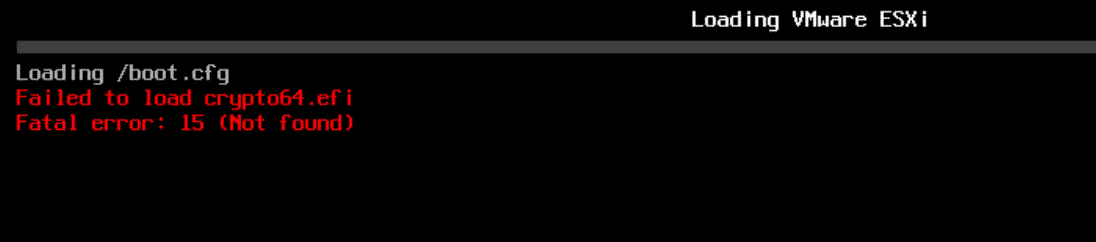
Loading /boot.cfg
Failed to load crypto64.efi
Fatal error: 15 (Not found)
The error can not be solved with the Shift+R method to restore the previous ESXi version. VMware is aware of the problem and has already removed the update bundle (VMware-ESXi-7.0U2-17630552-depot.zip) and Image Profile (ESXi-7.0.2-17630552-standard) from their repository. Currently, you only have two options to upgrade to ESXi 7.0 Update 2. If you already ran into the "Failed to load crypto64.efi" error, you have to take option 1, which will fix the error.
[Update 2021-03-13] - VMware has also disabled the image profile for 7.0.2. If you try an online update using ESXCLI or want to create a custom image using Imagebuilder, you get the following error:
[NoMatchError] No image profile found with name 'ESXi-7.0.2-17630552-standard' id = ESXi-7.0.2-17630552-standard Please refer to the log file for more details.
Option 1 - Offline Update
This opinion requires physical access to the system or a Remote Management Console like iLO or iDRAC.
- Mount the ISO using the Virtual Media option (iLO, iDRAC) or write it to a USB flash drive.
- Boot into the ESXi 7.0 U2 installer
- Select the device where the broken ESXi version is installed
- During the Installation, select the Upgrade option
ESXi will upgrade to 7.0 Update 2. The configuration is preserved.
Option 2 - Lifecycle Manager - Upgrade Baseline
When you are updating using the predefined patch baselines, which is perfectly fine to update from U1 to U2 in my opinion, you might run into this issue. From my observations, it is either happens when you've previously updated using patch baselines or when you are updating from specific releases.

To guarantee a successful update, you have to import the ESXi 7.0 Update 2 ISO and use an upgrade baseline to remediate your hosts. This process is very simple:
- Open vCenter Server
- Navigate to Lifecycle Manager
- In Lifecycle Manager, select the Imported ISOs tab
- Click IMPORT ISO
- Upload the Installer ISO (VMware-VMvisor-Installer-7.0U2-17630552.x86_64.iso)
- Navigate to Baselines
- Click NEW > Baseline
- Give the Baseline a name and make sure that Upgrade is selected
- Select the ESXi 7.0.2 ISO release
- Finish the wizard
Use the ESXi-7.0.2 baseline to remediate Hosts.
- Navigate to the ESXi Host
- Select the Update tab
- Press ATTACH > Attach Baseline or Baseline Group
- Select the ESXi 7.0.2 Baseline
- Press REMEDIATE to start the upgrade
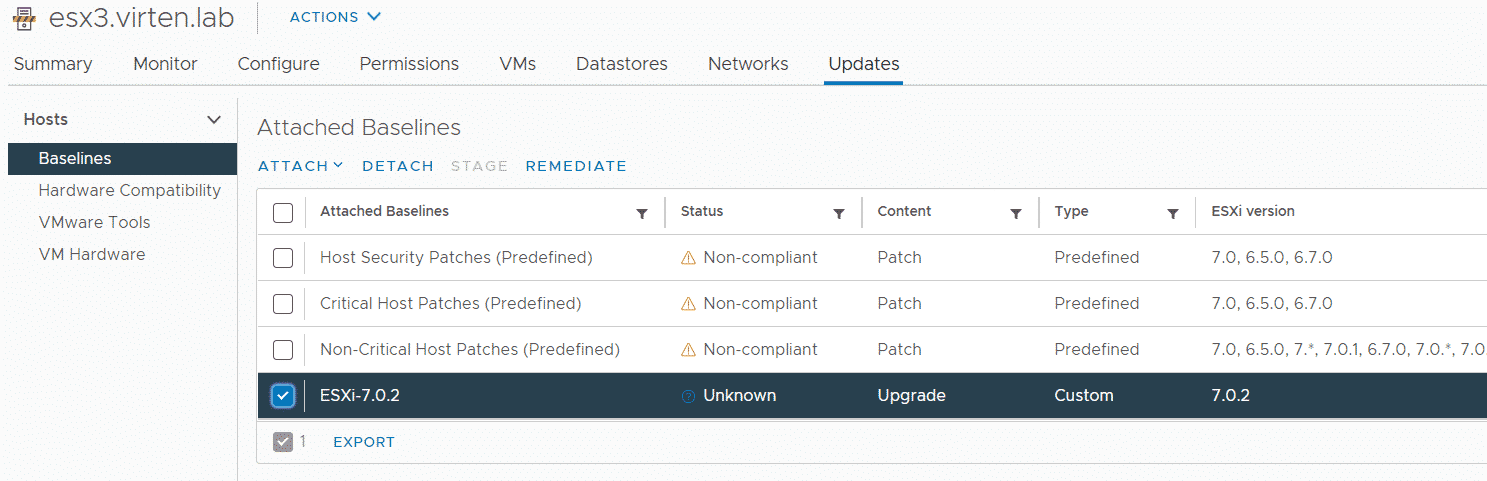
As mentioned above, VMware has already reacted and removed the Update Bundle and Image Profile from their repositories. They have also published KB83063 which confirms the official upgrade procedure mentioned above.