ASRock Industrial has a NUC-like small form factor (SFF) system in their portfolio, which is very similar to Intel's latest 11th Gen NUC Series. With the global shortage of microchips the availability of 11th Gen NUCs, especially the Dual-NIC "Pro" models, is still limited. While looking for alternatives, the ASRock Industrial NUC1100 Series came out as a great alternative to the original NUC Series.
SFF systems (also known as Barebone, Nettop, SoC, or Mini-PC) like Intel's or ASRocks's NUC are not officially supported by VMware but they are very widespread in the homelab community. They are small, silent, transportable, and have very low power consumption, making them great servers in your homelab. The ASRock 1100 Series is available with i3, i5, or i7 CPU and supports up to 64GB of Memory. All models are equipped with two Network adapters, one with 1 Gigabit and a second adapter with 2.5 Gigabit support. Both adapters can be used with the latest VMware ESXi 7.0.
- NUC BOX-1165G7 (Intel Core i7-1165G7 - 4 Core, up to 4.7 GHz)
- NUC BOX-1135G7 (Intel Core i5-1135G7 - 4 Core, up to 4.2 GHz)
- NUC BOX-1115G4 (Intel Core i3-1115G4 - 2 Core, up to 4.1 GHz)

Will ESXi run on the ASRock Industrial NUC 1100 Series?
Yes. It is possible to install ESXi. Due to missing i219V and i225LM drivers in the original image, it is required to create a custom Image using a community-created driver. Instructions on how to create the Image are included in this article. This problem is not specific to ASRock's 11th Gen. The custom image is also required for Intel's 11th Gen NUC and some older models.
 Features
Features
- 11th Gen Intel Tiger Lake CPU
- 260-pin SO-DIMM up to 64GB DDR4 3200 MHz
- M.2 (Key M, 2242/2260/2280) with PCIe x4 and SATA3 for SSD
- SATA3.0 (6.0 Gb/s) for 2.5" drive (SSD recommended)
- Intel i219-V Gigabit Network Adapter
- Intel i225LM 2.5 Gigabit Network Adapter
- 5 x USB 3.2 Gen2
- Intel Optane Memory Ready
To get ESXi Software installed you additionally need:
- Memory (260-pin DDR4 SO-DIMM)
- M.2 SSD (22×80), 2.5″ SSD or USB-Stick
Model comparison
| Model | NUC BOX-1165G7 | NUC BOX-1135G7 | NUC BOX-1115G4 |
| Architecture | Tiger Lake (10 nm) | ||
| CPU | Intel Core i7-1165G7 | Intel Core i5-1135G7 | Intel Core i3-1115G4 |
| Base Frequency | 2.8 GHz | 2.4 GHz | 3.0 GHz |
| Max Frequency | 4.7 GHz | 4.2 GHz | 4.1 GHz |
| Cores | 4 (8 Threads) | 4 (8 Threads) | 2 (4 Threads) |
| Memory Type | 2x 260-pin DDR4 3200 MHz SO-DIMM | ||
| Max Memory | 64 GB | ||
| USB Ports | Front: 3x USB 3.2 Gen2 (1x Type-A, 2x Type-C) Back: 2x USB 3.2 Gen2 (Type-A) | ||
| Network Ports | 2x RJ45 | ||
| USB 3.2 Gen 2 Port (10Gbps) | Yes | Yes | Yes |
| Storage | M.2 (Key M, 2242/2260/2280) with PCIe x4 and SATA3 for SSD SATA3 2.5" HDD/SDD | ||
| LAN | Intel i219-V Gigabit Network Adapter Intel i225LM 2.5 Gigabit Network Adapter | ||
| Intel VT-x | Yes | Yes | Yes |
| Intel vPro | No | No | No |
| Available | Q1 2021 | Q1 2021 | Q1 2021 |
| Price | $600 | $550 | $400 |
HCL and VMware ESXi Support
ASRock's NUC Series is not supported by VMware and is not listed in the HCL. Not supported means that you should not use it in production as you can't open service requests with VMware when you have a problem. It does not mean that ESXi won't run.
Very typical for NUC-like SFF systems is that they need a special network driver to run ESXi. If you try to boot the standard ESXi installer ISO on ASRock's NUC, the following error message is displayed:
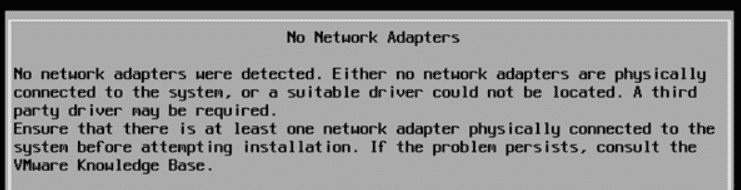
No Network Adapters
No network adapters were detected. Either no network adapters are physically connected to the system, or a suitable driver could not be located. A third party driver may be required.
Ensure that there is at least one network adapter physically connected to the system before attempting installation. If the problem persists, consult the VMware Knowledge Base.
The driver that is required to run ESXi on the ASRock NUC1100 is provided by VMware employees as a Fling. To clarify, the system is not supported by VMware, so do not use this system in a productive environment. I can not guarantee that it will work stable. For home labs or as a small home server, NUCs are perfectly fine.
Network (Intel i219-V / i225-LM) - "No Network Adapters" Error
To get the network adapters to work, you need the Community Networking Driver for ESXi Fling. See the installation section for instructions on how to implement the driver to ESXi Installer Images.
0000:00:1f.6 Network controller Ethernet controller: Intel Corporation Ethernet Connection (13) I219-V [vmnic0]
Class 0200: 8086:15fc
0000:5a:00.0 Network controller Ethernet controller: Intel Corporation Ethernet Controller I225-LM [vmnic1]
Class 0200: 8086:15f2

Wake on LAN
WOL is disabled by default but can be enabled in the BIOS. I had problems sending magic packets to the i219-V NIC, but using the MAC address of the i225-LM works without problems. This box is not affected by the bug that you can't use WOL with ESXi, like with the Intel 10th Gen NUC.
With WOL enabled, the system draws about 3 watts when powered off.
Storage (AHCI and NVMe)
The storage controller works out of the box. I've tested the NUC BOX-1165G7 with a 2.5" Samsung 850 Pro SSD and an Optane based M.2 NVMe SSD.
0000:00:17.0 Mass storage controller SATA controller: Intel Corporation Device a0d3 [vmhba0]
Class 0106: 8086:a0d3
Tested ESXi Versions
- VMware ESXi 7.0 U3 (Custom Image)
Delivery and assembly
When you are working with VMware products, the box design might be very familiar. The overall build quality feels very high with this system. The main body is very similar to Intel's NUC and made of plastic. The only visible metal parts are the venting holes.

The installation is very simple. Remove 4 screws on the bottom and remove the lid to access M.2 and Memory slots. The assembly takes about 5 minutes to open the system, install memory and an NVMe SSD module. If you want to install a 2.5" drive, you have to remove a zip tie holding the SATA cable and carefully connect it to the motherboard.

Installation
If you try to install any version of ESXi, the installer fails with a "No Network Adapters" error. The error is caused by missing drivers and can easily be resolved by adding the Community Networking Driver for ESXi to the Image.
Download: Community Networking Driver for ESXi
How to create a Custom ESXi Image
This option explains how to create the Custom Image with PowerCLI. The Image can be used to install ESXi from scratch.
- Download the driver (link)
- Copy the driver to your Build Directory (c:\esx) for example
- Open PowerShell
- Verify that your ImageBuilder Verison is at least version 7.0.2. Older versions have a bug when creating ESXi 7 Images.
> Import-Module VMware.ImageBuilder > Get-Module VMware.ImageBuilder |select Version,Name Version Name ------- ---- 7.0.2.17849781 VMware.ImageBuilder
- Create the Custom Image:
# (Optional) Install PowerCLI Module Install-Module -Name VMware.PowerCLI -Scope CurrentUser Add-EsxSoftwareDepot https://hostupdate.vmware.com/software/VUM/PRODUCTION/main/vmw-depot-index.xml Export-ESXImageProfile -ImageProfile "ESXi-7.0U3-18644231-standard" -ExportToBundle -filepath ESXi-7.0U3-18644231-standard.zip Remove-EsxSoftwareDepot https://hostupdate.vmware.com/software/VUM/PRODUCTION/main/vmw-depot-index.xml Add-EsxSoftwareDepot .\ESXi-7.0U3-18644231-standard.zip Add-EsxSoftwareDepot .\Net-Community-Driver_1.2.0.0-1vmw.700.1.0.15843807_18028830.zip $profile = New-EsxImageProfile -CloneProfile "ESXi-7.0U3-18644231-standard" -name "ESXi-7.0U3_net-community" -Vendor "virten.net" Add-EsxSoftwarePackage -ImageProfile $profile -SoftwarePackage "net-community" Export-ESXImageProfile -ImageProfile $profile -ExportToIso -filepath ESXi-7.0U3_net-community.iso Export-ESXImageProfile -ImageProfile $profile -ExportToBundle -filepath ESXi-7.0U3_net-community.zip
- Use the ISO image to install ESXi. The simplest way to install ESXi is by using the ISO and Rufus to create a bootable ESXi Installer USB Flash Drive. No custom BIOS Settings are required.
Recommended BIOS Settings
For running ESXi on the ASRock, I recommend the following BIOS Settings:
- Onboard LAN Power On > Enabled
- Intel Hyper Threading Technology > Enabled
- Active Processor Cores > All
- Intel Virtualization Technology > Enabled
- CPU Operating Mode > Normal Mode
- VT-d > Enabled
- Restore on AC/Power Loss > Powered On
- Onboard TPM > Disabled
Performance
The performance of a single system is sufficient to run a small home lab including a vCenter Server and 3 virtual ESXi hosts. It's a great system to take along for demonstration purposes. As the CPU is identical to Intels NUC Series, you are going to see the identical performance. The balance of 4 Cores totaling up to 11.2 GHz and 64GB of Memory is great.
The following chart is a comparison based on the NUCs PassMark score:
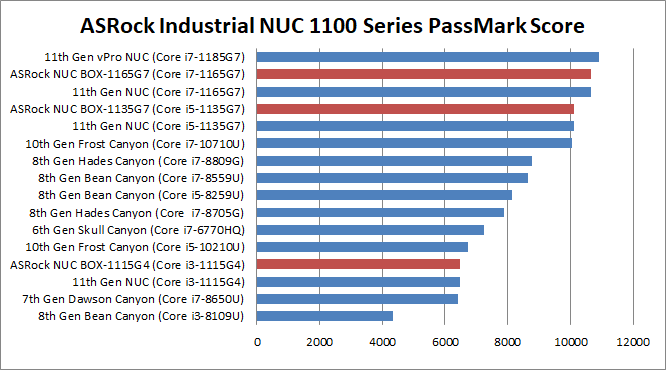
Power consumption
NUCs have a very low power consumption. I've measured the power consumption of my NUC10i7FNK in 3 states: Idle (ESXi in Maintenance Mode), Average Load (1 vCenter, 4 Linux VMs) and during a Stress test. The NUC has been configured with 64GB RAM and an M.2 SSD. The power policy was configured to "Balanced".
- Standby: 3 W
- Idle: 15 W
- Average Load: 17 W
- Stress Test: 49 W
The average operating costs are less than 4 Euros per month:
17 watt * 24 h * 30 (days) = 12,24 KWh * 0,30 (EUR) = 3,67 EUR
Consumption measured with Homematic HM-ES-PMSw1

ASRock Industrial NUC 1100 vs. Intel NUC (7th Gen)
I'm going nuts with this issue...apparently to build the custom image with the network drivers, you need Powershell on Windows, installing Powershell on MacOS fails as that version doesn't support the ImageBuilder.
Best suggestion I've found is to spin up a Windows VM to create the image...unfortunately I don't have Windows VM. Though if i could ESXI installed on my new NUC 11 I would!
I wish someone could make this custom image for folks to download!
Roger that, it would be a big help!
Question... Is it possible to build a custom image network driver for the latest ASRock NUC box 12th Gen?
Is it possible to create a custom ESXi ISO image with the network drivers using the vCenter Auto Deploy?