Intel's Alder Lake-based 12th Gen "Wall Street Canyon" NUC Professional series is currently been shipped out. This article takes a deep look at their capabilities to run VMware ESXi. While VMware does not officially support NUCs, they are ubiquitous in many home labs and test environments. They are small, silent, transportable, and have very low power consumption, making them a great server for running your inexpensive home lab. The Wall Street Canyon is available with i3, i5, and i7 CPUs. The i5 and i7 versions are also available with vPro Support.
- NUC12WSHv7 / NUC12WSKv7 (Intel Core i7-1270P vPro - 4 x up to 4.80 GHz / 8 x up to 3.50 GHz)
- NUC12WSHv5 / NUC12WSKv5 (Intel Core i5-1250P vPro - 4 x up to 4.40 GHz / 8 x up to 3.30 GHz)
- NUC12WSHi7 / NUC12WSKi7 (Intel Core i7-1260P - 4 x up to 4.70 GHz / 8 x up to 3.40 GHz)
- NUC12WSHi5 / NUC12WSKi5 (Intel Core i5-1240P - 4 x up to 4.40 GHz / 8 x up to 3.30 GHz)
- NUC12WSHi3 / NUC12WSKi3 (Intel Core i3-1220P - 2 x up to 4.40 GHz / 8 x up to 3.30 GHz)

The Wall Street Canyon is Intel's professional line from their 12th NUC Generation and the successor to the 11th Gen Tiger Canyon. This system is intended for professional use cases and has significant enhancements for your homelab running ESXi. Like the previous generation, it has an expansion bay that allows you to install a second network adapter.
Features
- 12th Gen Alder Lake CPU
- Intel vPro Support (v5/v7 Models)
- TPM 2.0 (vPro Only)
- Up to 64GB of DDR4 SO-DIMM memory
- Available with and without a 2.5″ HDD slot
- M.2 Slot (22x80 PCIe x4 Gen4)
- M.2 Slot (22x42 for SSD or expansion module)
- Intel 2.5 Gigabit Network Adapter (i225-LM)
- Expansion bay with second 2.5 GbE NIC option
- Two Thunderbolt ports (incl. USB 4.0)
- Three USB 3.2 Gen2 ports
- Qualified for 24/7 Operation
- 19V 120W Power Supply
Comparison with predecessor (Tiger Canyon)
- CPU with Performance and Efficient Cores (12 Cores)
- Biggest Performance gain in a new NUC generation ever
- No SDXC Slot
To get an ESXi Host installed you additionally need:
- Memory (1.2V DDR4-3200 SODIMM)
- M.2 SSD (22×80), 2.5″ HDD or USB-Stick
Model comparison
| Tall Kit (2.5") | NUC12WSHv7 | NUC12WSHv5 | NUC12WSHi7 | NUC12WSHi5 |
| Slim Kit | NUC12WSKv7 | NUC12WSKv5 | NUC12WSKi7 | NUC12WSKi5 |
| Architecture | Alder Lake (Intel 7) | |||
| CPU | Intel Core i7-1270P vPro | Intel Core i5-1250P vPro | Intel Core i7-1260P | Intel Core i5-1240P |
| Performance Cores | 4x up 4.8 GHz | 4x up to 4.4 GHz | 4x up to 4.7 GHz | 4x up to 4.4 GHz |
| Efficient Cores | 8x up to 3.5 GHz | 8x up to 3.5 GHz | 8x up to 3.4 GHz | 8x up to 3.3 GHz |
| Cores | 12 (16 Threads) | 12 (16 Threads) | 12 (16 Threads) | 12 (16 Threads) |
| TDP | 35 W | |||
| Memory Type | 2x 260-pin 1.2 V DDR4 3200 MHz SO-DIMM | |||
| Max Memory | 64 GB | |||
| Chassis | Length x Width x Height 117 x 112 x 54 (Slim Kit: 37) | |||
| USB Ports | Front: 2x USB 3.2 Gen2 Back: 2x USB 4 (Type-C), 1x USB 3.2, 1x USB 2.0 Internal Header: 2x USB 2.0, USB 3.2 on M.2 | |||
| Thunderbolt Ports | 2x Thunderbolt 4 (Non-Lite only) | |||
| Storage | M.2 22x80 (key M) for SATA3 or PCIe x4 Gen4 NVMe OR AHCI SSD M.2 22x42 (key B) for SATA3 or PCIe x1 Gen3 NVMe OR AHCI SSD SATA3 2.5" HDD/SDD (H only) | |||
| LAN | Intel I225 2.5 Gigabit LAN 2nd Intel I225 2.5 Gigabit LAN (on expansion module) | |||
| Intel VT-x | Yes | |||
| Intel vPro | Yes | No | ||
| Available | Q3 2022 | Q3 2022 | Q3 2022 | Q1 2021 |
| Price | $750 | $560 | $650 | $500 |
Model Types
The Wall Street Canyon NUC is available with 5 different CPUs. Each version is available in different configurations. The following table explains the various options:
Example: NUC12WSHv70L
| Type | Example | Description |
| NUC Gen | NUC12 | 12th Generation Intel NUC |
| Family | WS | 2-letter NUC Family Code WS - Wall Street Canyon |
| Form Factor | H | NUC form factor: B - Board only K - Slim Kit H - Tall Kit (System with 2.5" drive bay) |
| CPU | v7 | Processor type: i3 - Core i3 i5 - Core i5 i7 - Core i7 v5 - Core i5 with vPro v7 - Core i7 with vPro |
| Suffix | E | 0L - 2nd LAN Adapter included 0Z - "Lite" Model (No Thunderbolt) |
HCL and VMware ESXi Support
Intel NUCs are not supported by VMware and are not listed in the HCL. Not supported means that you can't open Service Requests with VMware when you have a problem. It does not state that it won't work.
ESXi 8.0 - ESXi runs out of the box with the original image.
ESXi 7.0 - The Community Networking Driver for ESXi is required.
Currently, there is no driver available for ESXi 6.x
To clarify, the system is not supported by VMware, so do not use this system in a productive environment. I can not guarantee that it will work stable. As a home lab or a small home server, it should be fine.
Network (Intel I225-LM) - "No Network Adapters" Error with ESXi 7.0
The Community Networking Driver for ESXi is required to install ESXi 7.0 on the 12th Gen NUC. See Installation for instructions.
Storage (AHCI and NVMe)
The storage controller works out of the box with ESXi 7.0 and ESXi 8.0.
Tested ESXi Versions
- VMware ESXi 8.0
- VMware ESXi 7.0 U3 (Custom Image only)
- VMware ESXi 7.0 U2 (Custom Image only)
Installation
When you try to install ESXi 7.0 or 8.0 on a system with a 12th Gen Intel CPU, the installation fails with a purple diagnostics screen:
HW feature incompatibility detected; cannot start
Fatal CPU mismatch on feature "Hyperthreads per core"
Fatal CPU mismatch on feature "Cores per package"
Fatal CPU mismatch on feature "Cores per die"
This problem is caused by the new CPU architecture which includes different types of cores - Performance-cores and Efficient-cores. With vSphere 7.0 Update 2, the kernel parameter cpuUniformityHardCheckPanic has been implemented to address the issue. The option can be configured with the following command:
# localcli system settings kernel set -s cpuUniformityHardCheckPanic -v FALSE
An easy workaround is to temporarily disable E-cores, install ESXi, set the parameter, and re-enable E-cores. If you want to keep E-cores enabled during installation, see this article with a scripted install example.
If you want to use ESXi 8.0, just download the Image and create a bootable USB flash drive.
If you try to install ESXi 7.0, the installer fails with a "No Network Adapters" error. A driver for the Intel I225-LM 2.5GbE adapter is not bundled in the standard ESXi Image but is available as a community-based VMware Fling.
Download: Community Networking Driver for ESXi

How to create a Custom ESXi Image
This option explains how to create the Custom Image with PowerCLI. The Image can be used to install ESXi from scratch.
- Download the driver Net-Community-Driver_1.2.7.0-1vmw.700.1.0.15843807_19480755.zip
- Copy the driver to your Build Directory (c:\esx) for example
- Open PowerShell
- Run the following commands in your build directory:
# (Optional) Install PowerCLI Module Install-Module -Name VMware.PowerCLI -Scope CurrentUser Add-EsxSoftwareDepot https://hostupdate.vmware.com/software/VUM/PRODUCTION/main/vmw-depot-index.xml Export-ESXImageProfile -ImageProfile "ESXi-7.0.0-15843807-standard" -ExportToBundle -filepath ESXi-7.0.0-15843807-standard.zip Remove-EsxSoftwareDepot https://hostupdate.vmware.com/software/VUM/PRODUCTION/main/vmw-depot-index.xml Add-EsxSoftwareDepot .\ESXi-7.0.0-15843807-standard.zip Add-EsxSoftwareDepot .\Net-Community-Driver_1.2.7.0-1vmw.700.1.0.15843807_19480755.zip New-EsxImageProfile -CloneProfile "ESXi-7.0.0-15843807-standard" -name "ESXi-7.0.0-15843807-NUC" -Vendor "virten.net" Add-EsxSoftwarePackage -ImageProfile "ESXi-7.0.0-15843807-NUC" -SoftwarePackage "net-community" Export-ESXImageProfile -ImageProfile "ESXi-7.0.0-15843807-NUC" -ExportToIso -filepath ESXi-7.0.0-15843807-NUC.iso
- Use the ISO image to install ESXi. The simplest way to install ESXi is by using the ISO and Rufus to create a bootable ESXi Installer USB Flash Drive. No custom BIOS Settings are required.
If you have already installed ESX (with a USB NIC for example) you can install the newer driver with the following command:
# esxcli network firewall ruleset set -e true -r httpClient # cd /tmp/ # wget https://download3.vmware.com/software/vmw-tools/community-network-driver/Net-Community-Driver_1.2.7.0-1vmw.700.1.0.15843807_19480755.zip # esxcli software vib install -d Net-Community-Driver_1.2.7.0-1vmw.700.1.0.15843807_19480755.zip
Performance
The performance of a single NUC is sufficient to run a small home lab including a vCenter Server and 3 virtual ESXi hosts. It's a great system to take along for demonstration purposes. If you have multiple systems and a vCenter Server you can build a powerful cluster.
The following chart is a comparison based on the NUCs PassMark score. The performance gap to previous generations is huge, which is a result of going up from 4 to 16 Cores.
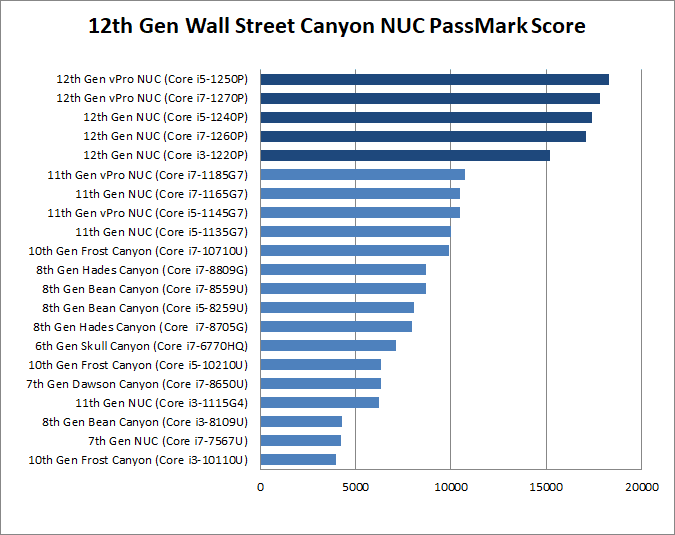

Power consumption
NUCs have a very low power consumption. I've measured the power consumption of a NUC12WSHv5 in 3 states: Idle (ESXi in Maintenance Mode), Average Load (1 vCenter, 4 Linux VMs), and during a Stress test. The NUC has been configured with 64GB RAM and no HDD or SSD. The power policy was configured to be "Balanced".
- Idle: 16 W
- Average Load: 24 W
- Stress Test: 65 W
The average operating costs are a little over 5 Euros per month:
17 watt * 24 h * 30 (days) = 17,28 KWh * 0,30 (EUR) = 5,18EUR
Consumption measured with Homematic HM-ES-PMSw1


Curious, in the performance chart the Core i5-1240P comes in slightly on top of the supposedly more powerful i7-1260P. Is it a simple mistake, or what can explain this?
Thanks for the great write-up, as always very helpful, both for decisions and actual use!
Noticed that too. It's for both, the vPro and standard CPU where the i5 has a higher score. I have no explanation for that at the moment. Maybe it will change when there are more samples available.
Here are the official PassMark links:
https://www.cpubenchmark.net/cpu.php?cpu=Intel+Core+i5-1250P&id=4719
https://www.cpubenchmark.net/cpu.php?cpu=Intel+Core+i7-1270P&id=4720
What is the practical difference betveen vPro and regulat CPU in ESXi? Is it only the performance, or is there something like "better sandboxing" or some other features that ESXi can utilise on vPro CPUs?
I too, have wondered that, as I got the pro edition i5-1240P as we have not been seeing the i5-1250P variants.
I had hoped that some of the remote access features would be easy to enable so that you could use it similarly to IPMI, etc. However, it doesn’t seem to be that easy to actually set up remote access and I don’t think we have true vPro on the i5-1240P NUCs.
The NUC12WSHv50L has full AMT/vPro on it. I have one on my desk currently with the full remote desktop feature running.
Hallo zusammen,
hatte es auch schon wie beschrieben hinbekommen, es auf einem Fujitsu Esprimo g9012 mit einer Intel i7 12700T CPU zu installieren und es werden nur 12 der 20 Kerne angezeigt.
Etwas enttäuscht war ich schon, aber auch verständlich, die sind interessiert, teure Server zu verkaufen, weitaus interessanter war es als ich Proxmox in der Aktuellen 7.3 Version installiert habe, dort werden auch alle 20 Kerne genutzt. Ein Grund mehr auf Proxmox umzustellen!
Der i7-12700T hat nur 12 Cores. Lediglich Hyperthreading kann nicht genutzt werden, was aber nur in wenigen Situationen einen Vorteil bringt.
Wahrscheinlich werden die asymmetrischen CPU durch VMware auch irgendwann unterstützt. Der Fokus liegt hier aber ganz klar auf Enterprise Hardware.
Thank you for this exellent article.
One Question is open for me:
- do i need the vPro Version?
As i see from other articles, the Intel Virtual TPM (vTPM) is not supported by VMWare.
Only the vPro Versions of 12th Gen Intel NUC Pro have a real TPM 2.0 chip.
For a Windows 11 Guest we need a virtual TPM Module.
If i want to create a Windows 11 Guest in an Home Lab ESXi 8 on Intel NUC, do i need the vPro Version?
Does the TPM Chip in the vPro NUC work with ESXi 8?
Since there is no longer AMT in current vPro Systems, its not useful at all. It's just a slightly faster CPU.
You can run Win11 without a TPM Chip. Just add a key provider and allow it to be used with non-TPM-protected hosts.
See: https://www.virten.net/2021/10/windows-11-on-vmware-esxi-this-pc-cant-run-windows-11/
AMT is there. Full remote desktop w/ remote media even is possible to configure on the unit. There is no CTRL+P setup though, all the setup/provisioning is done through uEFI interface.
combining boot options cpuUniformityHardCheckPanic=FALSE and systemMediaSize seems to be buggy when installing 8.0b on my NUC12WS
when only using cpuUniformityHardCheckPanic=FALSE no issues.
I have NUC NUC12WSHI5 Core i5-1240P 2000GB 64GB, I've tried to install ESXI 8 but
can't install the system because ESXI doesn't see any hard drive (Hard drive SSD (M.2) 2GB) How can I fix it?
ESXi only recognize some NVME controller, use a Samsung one and it will work flawless. For the others it's a hit or miss. I tried a Silicon Motion and it have the same problem as yours.
I see no way to disable the E-Cores in BIOS...Am I missing something? trying to get around the purple-screen of death
Good morning. I've installed ESXI8 on my NUC 12 Pro (NUC12WSHi7).
I've installed 2 virtual machine on it : One windows 11 and one ubuntu.
All works fine except the sound. I don't have any sound.
It seems that there is no sound driver for the NUC12 Pro for ESXI8.
It's very frustrating.
The VM seems okay but no sound is heard on the real machine. (on client side)
Where can i find a sound driver for NUC12 Pro (NUC12WSHi7) for ESXI8 ?
Can someone help me ?
Thanks.