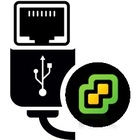 The USB Network Native Driver Fling is a popular driver for ESXi to allow the usage of USB-based Network cards. When you downloadaing the driver, you might notice that there are separate versions for each ESXi Update release (eg. 8.0 and 8.0U1). Both versions are only compatible with their corresponding ESXi version, which makes direct updates a little bit more complex.
The USB Network Native Driver Fling is a popular driver for ESXi to allow the usage of USB-based Network cards. When you downloadaing the driver, you might notice that there are separate versions for each ESXi Update release (eg. 8.0 and 8.0U1). Both versions are only compatible with their corresponding ESXi version, which makes direct updates a little bit more complex.
This article explains two options to upgrade ESXi hosts with USB-based network adapters.
The Problem
When you try to install ESXi 8.0 Update 1 first:
# esxcli software vib install -d /vmfs/volumes/images/VMware/vSphere8/VMware-ESXi-8.0U1c-22088125-depot.zip [DependencyError] On platform embeddedEsx, VIB VMW_bootbank_vmkusb-nic-fling_1.11-1vmw.800.1.20.61054763 requires vmkapi_incompat_2_10_0_0, but the requirement cannot be satisfied within the ImageProfile. Please refer to the log file for more details.
When you try to install the new Fling first:
# esxcli software vib install -d /vmfs/volumes/images/VMware/Fling/ESXi80U1-VMKUSB-NIC-FLING-64098092-component-21669994.zip [DependencyError] On platform embeddedEsx, VIB VMW_bootbank_vmkusb-nic-fling_1.12-1vmw.801.0.0.64098092 requires vmkapi_incompat_2_11_0_0, but the requirement cannot be satisfied within the ImageProfile. On platform embeddedEsx, VIB VMW_bootbank_vmkusb-nic-fling_1.12-1vmw.801.0.0.64098092 requires vmkapi_2_11_0_0, but the requirement cannot be satisfied within the ImageProfile. Please refer to the log file for more details.
To perform the upgrade, you have two options:
- Remove the Fling temporarily to upgrade ESXi
- Create a custom image that includes the Driver
Option 1: Remove the Fling temporarily to upgrade ESXi
ESXi won't let you install the upgrade while the incompatible driver is installed. You can just remove it (It will be removed from the altbootbank, not the actual running ESXi), reinstall it after the upgrade, and then reboot.
- Remove Fling
# esxcli software vib remove -n vmkusb-nic-fling
- Install ESXi Update (Use the full path as installing updates using a relative path will fail)
# esxcli software vib install -d /vmfs/volumes/images/VMware/vSphere8/VMware-ESXi-8.0U1c-22088125-depot.zip
- Install Fling
# esxcli software vib install -d /vmfs/volumes/images/VMware/Fling/ESXi80U1-VMKUSB-NIC-FLING-64098092-component-21669994.zip
- Reboot ESXi
# reboot
Option 2: Create a custom image that includes the driver
To install both updates in a single step, you have to create a custom image.
- Download USB NIC Fling for ESXi 8.0 U1
(ESXi80U1-VMKUSB-NIC-FLING-64098092-component-21669994.zip) - Download the Update Bundle for ESXi 8.0 U1 (or the latest Patch Bundle). Make sure to get the .zip, not the .iso File.
For this example, I'm using the 8.0 U1 Patch "VMware-ESXi-8.0U1-21495797-depot.zip" - Copy both files to your build directory (eg. c:\esx\)
- Open PowerShell
- (optional) Install VMware PowerCLI from the PowerShell Gallery
Install-Module -Name VMware.PowerCLI -Scope CurrentUser
- Change to your build directory
cd c:\esx\
- Add both files as local software depot
Add-EsxSoftwareDepot .\VMware-ESXi-8.0U1-21495797-depot.zip Add-EsxSoftwareDepot .\ESXi80U1-VMKUSB-NIC-FLING-64098092-component-21669994.zip
- Get the imported image profile name
Get-EsxImageProfile |Select Name Name ---- ESXi-8.0U1-21495797-standard ESXi-8.0U1-21495797-no-tools
- Clone the profile to create a custom profile
$newProfile = New-EsxImageProfile -CloneProfile 'ESXi-8.0U1-21495797-standard' -name 'ESXi-8.0U1-21495797-vmkusb-nic' -Vendor "virten.net"
- Add the vmkusb-nic-fling package to the new profile
Add-EsxSoftwarePackage -ImageProfile $newProfile -SoftwarePackage "vmkusb-nic-fling"
- Export the profile to a zip bundle (and optionally to an installable ISO)
Export-ESXImageProfile -ImageProfile $newProfile -ExportToIso -filepath "$($newProfile.Name).iso" Export-ESXImageProfile -ImageProfile $newProfile -ExportToBundle -filepath "$($newProfile.Name).zip"
- Copy the zip bundle to your ESXi host
- Install the upgrade bundle
esxcli software vib install -d /vmfs/volumes/images/ESXi-8.0U1-21495797-vmkusb-nic.zip Installation Result Message: The update completed successfully, but the system needs to be rebooted for the changes to be effective. Reboot Required: true VIBs Installed: [...]
- Reboot