Florian Grehl
New Tool: Decoder for ESXi SCSI Sense Codes
I've published a new tool that helps to quickly decode SCSI error codes displayed in vmkernel.log when something gone wrong. The tool uses an internal database… Read More »New Tool: Decoder for ESXi SCSI Sense Codes
ESXi 5.5 May 2015 Patch (Build 2718055)
VMware has republished the patch for ESXi 5.5 (ESXi550-201504002) that has been recalled this week.
Product: VMware ESXi 5.5
Release date: May 8, 2015
Patch: ESXi550-201505002
Build: 2718055
Build (security only): 2702869
Links: KB2114245 | Download
The update resolves 41 issues including the following:Read More »ESXi 5.5 May 2015 Patch (Build 2718055)
VMware Recall: ESXi 5.5 Patch Release ESXi550-201504002
VMware has recalled the latest ESXi 5.5 Patch, released on April 30, 2015. Affected Product: VMware ESXi 5.5 Patch Release ESXi550-201504002 (build number: 2702864) After upgrading to… Read More »VMware Recall: ESXi 5.5 Patch Release ESXi550-201504002
How to get "Use Windows session" Checkbox to work in VCSA6
You've just installed vSphere 6 vCenter Server Appliance (VCSA) and want to use the "Use Windows session authentication/credentials" checkbox like you know it from the vCenter Server running on a Windows Server?
You've already added an Active Directory as Identity source, and you can login with AD users, but the "Use Windows session authentication/credentials" still does not work?
You see the following error messages in the vSphere Client:
Windows session credentials cannot be used to log into this server.
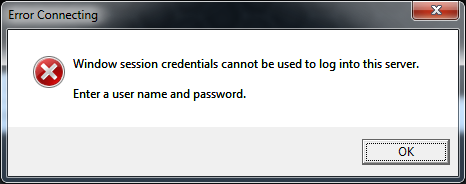
Or in the vSphere Web Client (If the checkbox is greyed out, install the Client Integration Plugin from the bottom of the login page):
Incorrect username/password
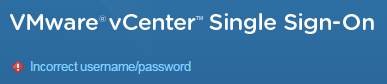
This post explains how to get the "Use Windows session" checkbox to work
Read More »How to get "Use Windows session" Checkbox to work in VCSA6
Which Performance Counters are available in each Statistic Level?
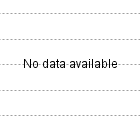 When analysing performance metrics in the vSphere Web Client (Monitor > Performance) or in the vSphere Client (Performance Tab) you might have seen the following messages instead of performance graphs:
When analysing performance metrics in the vSphere Web Client (Monitor > Performance) or in the vSphere Client (Performance Tab) you might have seen the following messages instead of performance graphs:
"No data available"
"Data is not collected for the current statistics level. Increase the statistics level to view the graph."
Statistic parameters are "Interval Duration" and "Statistics Level". This is what you configure in the vCenter Server settings:
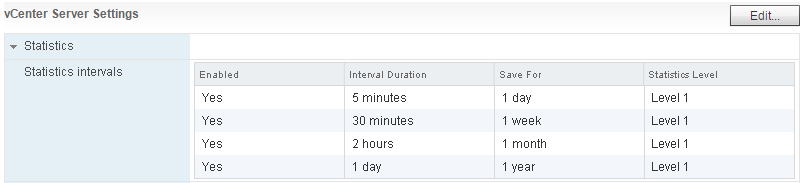
Interval Duration determines the frequency at which statistics are stores:
- Realtime (20 seconds), save for 1 hour - not configurable, all metrics available
- 5 minutes, save for X days
- 30 minutes, save for X weeks
- 2 hours, save for X month
- 1 day, save for X month
Statistic Level determines the amount of data gathered and which counters are available for displayed. The default Level 1 stores the fewest metrics, Level 4 stores all metrics supported by the vCenter Server.
With vSphere 6.0, vCenter Server supports 544 metrics but as there are only 4 statistic levels it is not clear what metrics are included in each level. This post helps to understand what metrics are included in each level, and how you can add single metrics to lower levels. This might be helpful if you need single metrics from level 2, but do not want to activate all level 2 metrics.
Please note that changing the collection level beyond level 1 or adding a large number of data counters to collection level 1, might result in a significant reduced performance.
Read More »Which Performance Counters are available in each Statistic Level?
vSphere 6.0 Performance Counter Description
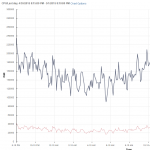 This is a list of all available performance metrics that are available in vSphere vCenter Server 6.0. Performance counters can be views for Virtual Machines, Hosts, Clusters, Resource Pools and other objects by opening Monitor > Performance in the vSphere Web Client.
This is a list of all available performance metrics that are available in vSphere vCenter Server 6.0. Performance counters can be views for Virtual Machines, Hosts, Clusters, Resource Pools and other objects by opening Monitor > Performance in the vSphere Web Client.
These performance counters can also be used for performance analysis with esxcfg-perf.pl, or PowerCLI.
vCenter Server 5.0/5.1 Update - CVE-2014-6593 (SKIP-TLS)
 VMware has published an update for vCenter Server 5.0 and 5.1 where CVE-2014-6593 (SKIP-TLS) has been fixed.
VMware has published an update for vCenter Server 5.0 and 5.1 where CVE-2014-6593 (SKIP-TLS) has been fixed.
It was discovered that the SSL/TLS implementation in the JSSE component in OpenJDK failed to properly check whether the ChangeCipherSpec was received during the SSL/TLS connection handshake. A man-in-the-middle attacker could possibly use this flaw to force a connection to be established without encryption being enabled. The update has been already fixed in newer versions of vCenter Server (6.0a, 5.5 Update 2e). More information are available in VMSA-2015-0003.Read More »vCenter Server 5.0/5.1 Update - CVE-2014-6593 (SKIP-TLS)
ESXi 5.5 April 2015 Patch (Build 2702864)
[Warning] This patch has been recalled!
VMware has published a patch for ESXi 5.5
Product: VMware ESXi 5.5
Release date: April 30, 2015
Patch: ESXi550-201504002
Build: 2702864
Links: KB2114245 | Download
The update resolves 41 issues including the following:Read More »ESXi 5.5 April 2015 Patch (Build 2702864)
VMware Homelab in 2015 - Systems Revised with vSphere 6
 In the past three years I've presented several systems that can be used for VMware Homelabs. Servers for home use are typically not rack based. A good home server is inexpensive, silent and has a low power consumption. In this post I am going to revise the systems presented in previous posts to see how they work with ESXi 6.0:
In the past three years I've presented several systems that can be used for VMware Homelabs. Servers for home use are typically not rack based. A good home server is inexpensive, silent and has a low power consumption. In this post I am going to revise the systems presented in previous posts to see how they work with ESXi 6.0:
- HP Microserver N36L / N40L / N54L
- HP Microserver Gen8
- Intel Next Unit of Computing (NUC)
- Gigabyte BRIX
- VMware Workstation
Read More »VMware Homelab in 2015 - Systems Revised with vSphere 6