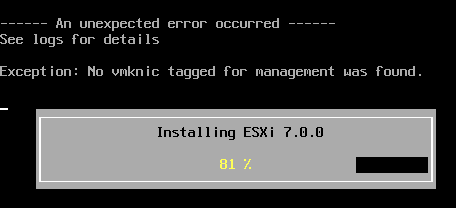How to add AD Authentication in vCenter 7.0
The vCenter Server has an internal user database that allows you to add and manage users very easily. Users management and Single Sign-On is provided by the embedded Platform Service Controller which is available since vSphere 6.0. In a large environment, you might want to connect your virtualization infrastructure to a centrally manage Active Directory.
This article explains how to add AD authentication in vSphere 7.0 and how to get the "Use Windows session authentication" checkbox to work with the "Enhanced Authentication Plugin".
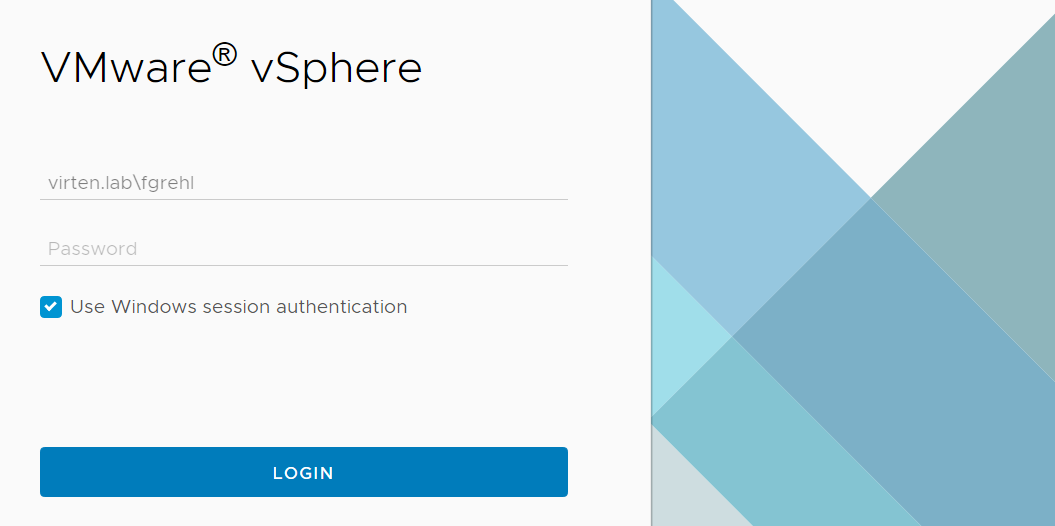
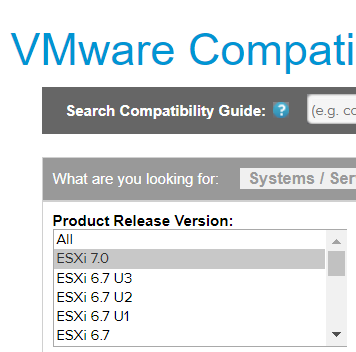 Beside
Beside