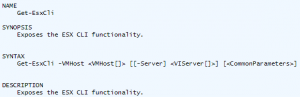How to add AD Authentication in vCenter 6.5/6.7
The vCenter Server has an internal user database that allows you to add and manage users with the vSphere Web Client. Users management and Single Sign-On is provided by the Platform Service Controller which is available since vSphere 6.0. In a large environment, you might want to connect your virtualization infrastructure to a centrally manage Active Directory.
This article explains how to add AD authentication in vSphere 6.5 and how to get the "Use Windows session authentication" checkbox to work with the enhanced authentication plugin. This works for both, the vCenter Server 6.5 installed on a Windows Server and the vCenter Server Appliance (vCSA).
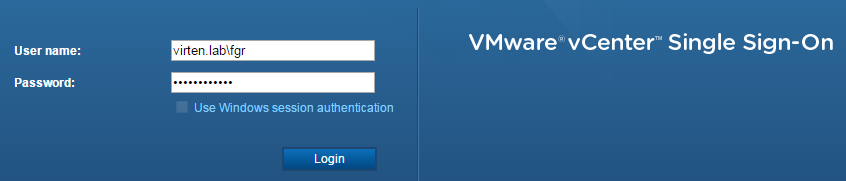
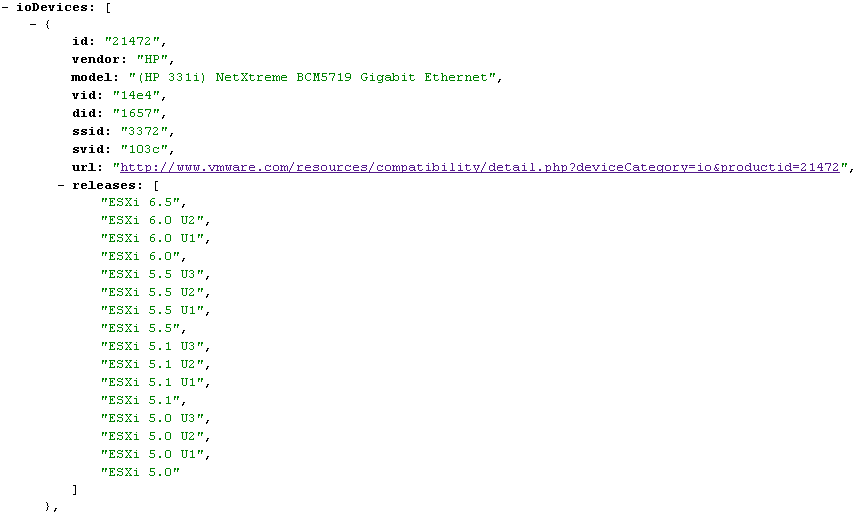
 Home labs are great to study, extend your knowledge and try out new features. Of course, the hardware is also useful to be used for other purposes like file servers, home automation, media streaming servers and so on.
Home labs are great to study, extend your knowledge and try out new features. Of course, the hardware is also useful to be used for other purposes like file servers, home automation, media streaming servers and so on. In ESXi 6.5, there are some changes concerning devices connected with USB. The legacy drivers, including xhci, ehci-hcd, usb-uhci, and usb-storage have been replaced with a single USB driver named vmkusb. The new driver has some implications if you are trying to use USB devices like USB sticks or external hard disks as VMFS formatted datastore.
In ESXi 6.5, there are some changes concerning devices connected with USB. The legacy drivers, including xhci, ehci-hcd, usb-uhci, and usb-storage have been replaced with a single USB driver named vmkusb. The new driver has some implications if you are trying to use USB devices like USB sticks or external hard disks as VMFS formatted datastore.