In vSphere 6.5 the underlying operating system from the vCenter Server Appliance (vCSA) has been changed to VMwares PhotonOS. With the new OS, you can still join an Active Directory domain to comply with company policies, or if you want to use windows session authentication. Joining an Active Directory domain is included in the infrastructure node configuration which is part of the Platform Services Controller. Please verify standard AD requirements like time synchronization and naming prior to joining a domain.
If you want to log in with the "Windows session authentication" checkbox, you have to add the appliance running the Platform Services Controller (PSC) to the domain. For embedded deployments, join the appliance running both, the vCenter and the PSC to the domain.
Read More »How to Join the vCSA 6.5/6.7 to an Active Directory Domain
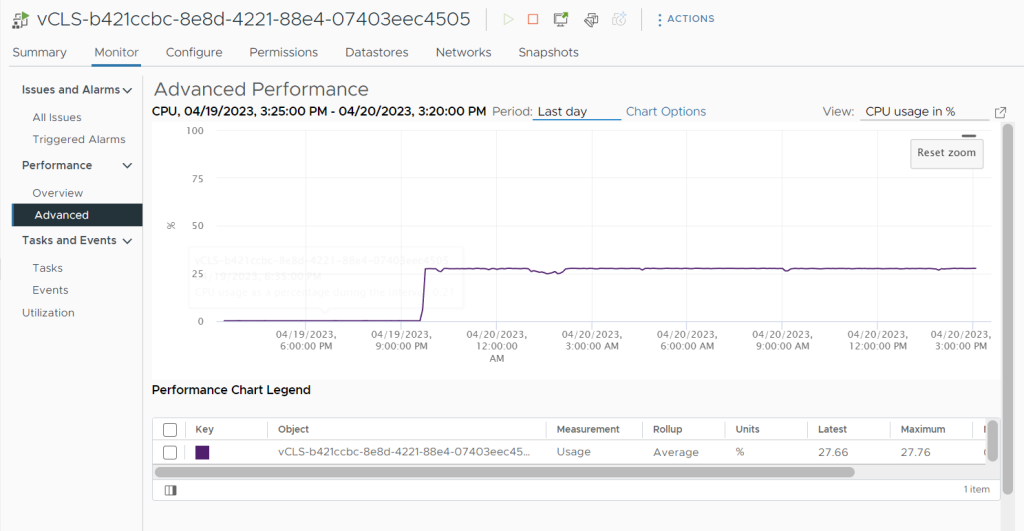
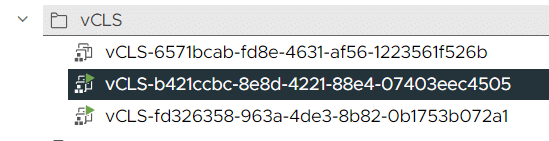


 vCenter Server Virtual Appliance (vCSA) is the future. If you are still running the Windows-based vCenter, it's time to migrate to the appliance with vSphere 6.5.
vCenter Server Virtual Appliance (vCSA) is the future. If you are still running the Windows-based vCenter, it's time to migrate to the appliance with vSphere 6.5.