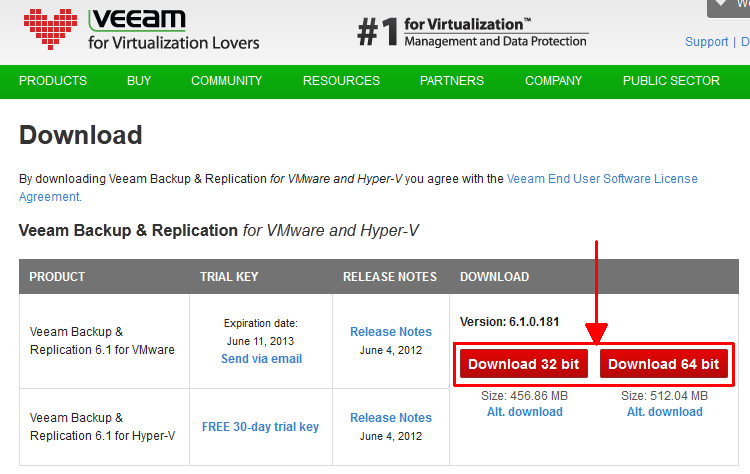Veeam has recently published a new version of its Backup Software: Veeam Backup & Replication Version 6.1. The last version I evaluated was around 2010. Back then it was definitely a great tool, but as my main environment is Linux based and veeam was lacking some features there I decided to stick with my old backup strategy.
Today I want to renew my view and test their current product. Please note that this review is focused on backing up Linux guests. Nevertheless if you are a Windows Admin, feel free to read on if you want to know why it sometimes could be a pain to backup Linux guests with VMware.
The first thing I am going to do is to just download the software and check out how intuitive the installation and configuration process will be. Later I am going to dig deeper into the functionality.
Part 1 – First Backup Job
Before we can start the installation we need to download the software. Downloading is very easy as veeam only provides one package, so the only decision is whether you need the 32-bit or the 64-bit version. Go to www.veam.com > Products > Veeam Backup & Replication > Download and select your architecture. You need to register to download anything, but it is free and quite quick.
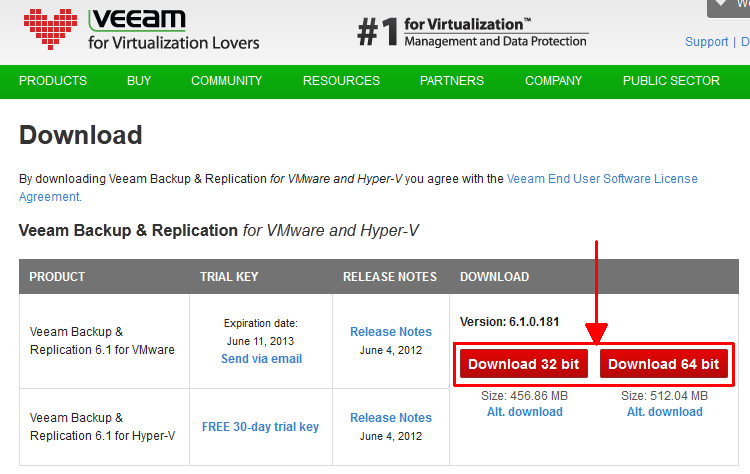
Read More »First Look: Veeam Backup & Replication 6.1