vSphere 7.0 has been released and as known from previous versions, VMware provides a free version of their Hypervisor ESXi for everyone again. The license key can be created for free at VMware's website. It has no expiration date. The binaries you will receive as "Free Hypervisor" are 100% identical to the paid version but with some software limitations.
Tech Specs and Limitations
- No commercial support (Community support)
- Free ESXi cannot be added to a vCenter Server
- Some API functionality is missing (API is read-only)
- No physical CPU limitation
- Number of logical CPUs per host: 480
- Maximum vCPUs per virtual machine: 8
- The Key is restricted to 100 Physical Servers deployments.
Other limitations like the 32GB Memory or 2 CPU Socket limit are no longer in place.
If you already obtained a free key for previous versions for ESXi, this key is not valid for vSphere 7.0, but you can use the same MyVMware Account to generate a new key.
- Go to VMware vSphere Hypervisor (ESXi) 7.0 Download Center
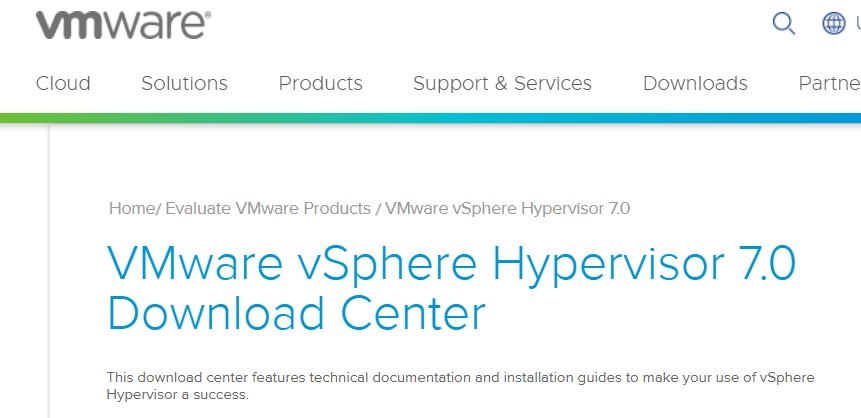
- Login or create an account
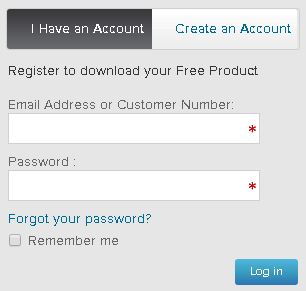
- Click Register
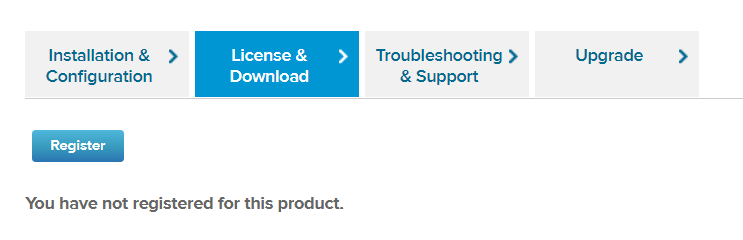
- Register for ESXi (Enter some personal information)
After registration, you will receive a unique license key and access to the binaries. - Download VMware vSphere Hypervisor 7.0 - Binaries
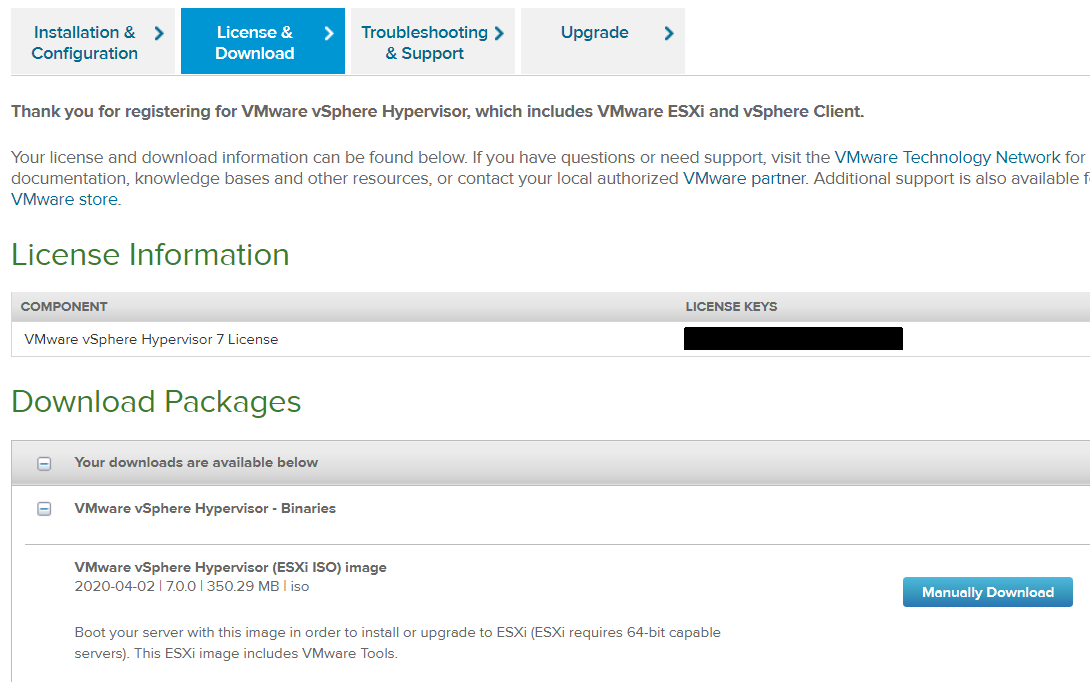
- Install ESXi to your Hardware (Create a Bootable ESXi Installer USB Flash Drive)
- Login as root with the Embedded Host Client (https://<ESX>/ui/)
- Navigate to Manage -> Licensing
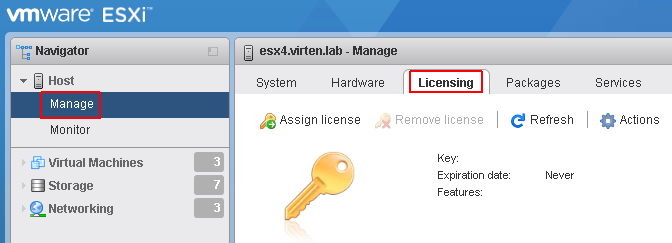
- Click Assign license and enter your license key
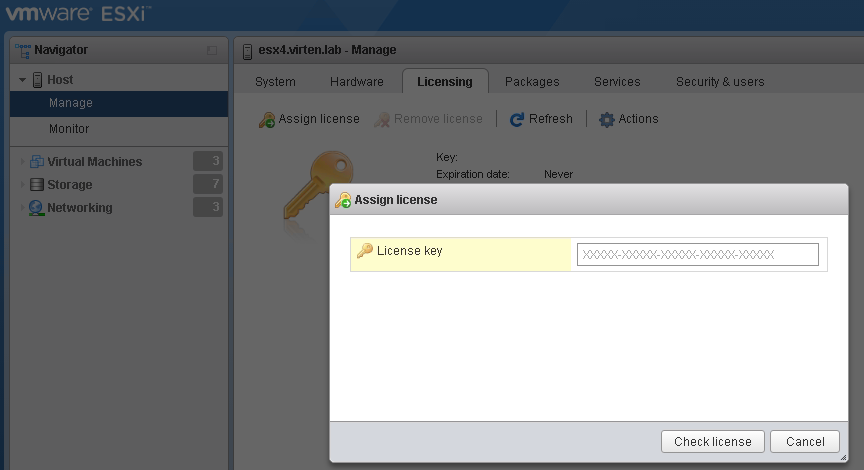
Sometimes, there is an issue with the license assignment for ESXi 7.0 keys. When the registration process is finished, the following error message is displayed:
Unable to process your request. Please try again later.
You can still go on and download and Install ESXi 7.0. It will automatically start in 60-day evaluation mode. You can add a free license later.
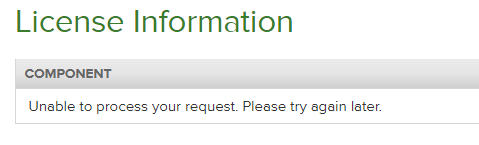
Successfully updated from 6.7 using bundle and verified never-expiring free license key in 7.0 obtained by this article. Thanks.
how do i get the free license key in 7.0?
thanks
Did you register? as soon as you're done with the registration, they becomes available same time
Is it possible to use Tanzu on ESXi free version?
No. You need vCenter and NSX-T to enable Tanzu (aka. Workload Management)
If you want to test Workload Management, you can keep ESXi in Evaluation mode but you still need a vCenter and NSX-T.
After clicking the register button, I get the message content not available....
Something wrong at VMWare site?
It's working again, but now I only get 60 days trial license...
Nevermind, VMWare site doesn't like Firefox browser. All working now.
Thank you
Are the API limitation the same as v6.7/v6.5?
Here you mention `API is read-only` whereas in the article about v6.5 it's simply mentionned that some API functionality are missing
I don't get the license key after doing registration, still on 60 day trial. Any help?
I just tried it 9/15/2020. It seems to be working. It did not like using Chrome and I ended up using EDGE.
After completing steps 3-5. The key was displayed on that same page as show in the article.
Check the URL....mine did the same stupid thing...It redirected to this site..
https://my.vmware.com/group/vmware/evalcenter?p=vsphere-eval-7
vs this one...same downloads....but only the second one gives you the FREE KEY
https://my.vmware.com/en/group/vmware/evalcenter?p=free-esxi7
This post was the greatest post I have seen in a while...time saving bonus...don't even read the article above....just follow Stephen Rea.....Keep up the quick work!
Thanks Stephen! After enduring much frustration seemingly just going around in circles, your post ended my misery!
thks, this works well.
this! thanks mate
Hi Stephen,
Do you know if the free version of Esx 7 is still available? (15/12/2022)
I’ve been going round in loops.
Tried version 8 on my Proliant DL380 Gen9, I got not supported and not recommended errors. It appeared to instal correctly anyway, but thought running a version 7 could be a safer option.
After going through registration, I’m directed to the download page. But when I click the download button, I get
“You are either not entitled or do not have permissions to download this product. Check with your My Vmware Super User, Procurement or Administrator”
I was able to download version 8
I just downloaded it today, the link still works
Did it with firefox. update reflected instantly.
I had the same problem with the esxi downloading in both Chrome & Firefox browsers, but once I've opened the vmware site in private/anonymous mode I easily got registered for evaluation and got a license with download links.
It seems there some cookies or plugin incompatibility with the vmware site because private/anonymous mode makes your browser looking like freshly installed.
I'm tried to get free key for 6.7, but unble to get.
This should still work:
https://customerconnect.vmware.com/web/vmware/evalcenter?p=free-esxi6
The registration is fuzzy, you might be redirected back to 7.0 after the registration. Just revisit the free-esxi6 link.
thanks you
Not anymore
can the free license be licensed on the vSAN witness host on physical server?
Any one know if we are we going to get a free vrsion of ESXi v8.0?